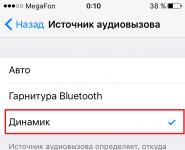Wi-Fi device management program. Wi-Fi control and management devices Master Kit
Managing and configuring Wi-Fi in your home Kashkarov Andrey Petrovich
1.11. Wi-Fi signal distribution via laptop
All possible options for implementing Wi-Fi distribution from a laptop or PC, including how to configure it using standard Windows 10 tools, as well as using specialized programs, cannot be considered within one book, so let's turn to the most popular options that have stood the test of time.
Option number 1. Wi-Fi sharing can be done using the command line and the built-in netsh command in Windows 7.
Requirements: computer 1 – Internet connection (LAN, WiFi, 3G…), Wi-Fi module, installed Windows 7 and above, and a second computer with built-in Wi-Fi module. In this case, a relatively simple network (ad-hoc mode) in point-to-point mode is not suitable for connecting to devices that do not support ad-hoc networks (for example, a tablet or phone based on Android OS). The use of this network is necessary mainly for data exchange between PCs in the absence of the ability to use an access point. The essence of the method consists in several practical steps.
1. Open Start? Control Panel? Network and Sharing Center? Set up a shared connection or network.
2. Choose: Setting up a computer-to-computer wireless network, press Further. Set the network name and security key in Latin, click Further.
3. Open Start? Control Panel? Network and Sharing Center? Change adapter settings.
Select a network with Internet access and go to Properties. Then go to the tab Access and permission command to share. On another computer, we look for the network we created and connect.
Option number 2. Distributing a Wi-Fi signal using the command line and the Windows 7 built-in netsh command to connect a computer-device network with Wi-Fi.
Requirements: computer 1 – Internet connection (LAN, WiFi, 3G…), presence of a Wi-Fi module, the drivers of which support Virtual Wi-Fi, installed Windows 7 Ultimate or Windows 8 R2, a second PC or (other devices) with the presence of the module .
Allows you to connect devices through an access point (Access Point-AP) based on Virtual Wi-Fi software technology. This technology is based on a software access point (Software Access Point - SoftAP), to which you can connect a laptop, phone (supported by OS Android), camera, printer and other devices.
1. Click Start? enter in the search bar cmd ? open command prompt as administrator.
2. Enter the following line into the command line:
netsh wlan set hostednetwork mode=allow ssid="HomeWi-Fi" key="123qwe123456" keyUsage=persistent, where ssid="Home Wi-Fi" SSID– network identifier (network name), in our example: home wifi; key="123qwe123456"– security key (password), in our example: 1 23qwe123456". Next click Enter.
3. Then we start the network with the command (also enter into the command line) netsh wlan start hostednetwork, after which the newly created HomeWi-Fi network is visible in the list of network connections.
In order to provide Internet access to other devices connected to our created network, it is necessary to follow the procedure of step 3 described in the “alternative” option (No. 2).
In this option, there is a feature that when you turn off the distributing laptop or go to sleep, you will need to start the network from the command line again. In order not to do this every time, just download this file startWi-Fi. bat and drag it to .
Thus, we set up the distribution of Wi-Fi from a laptop to other devices.
Option number 3. Using a program for distributing Wi-Fi from a laptop. Requirements: according to method number 2.
This option implements the possibility of creating an access point based on the described method No. 2, using only graphical program shells. There are a huge number of programs for distributing Wi-Fi from a laptop or PC in the public domain, so it makes no sense to describe the settings for each.
Attention important!
It would be useful to purchase an autonomous Wi-Fi access point, which will save the user from many problems with connecting various devices. If the signal strength is insufficient, use an external Wi-Fi antenna with a high gain.
Wi-Fi routers: differences and features
Today, the router is one of the most popular devices among Internet users. The market offers a wide range of routers for every taste. Which router is better to choose for home use? It is rather difficult to give an unambiguous answer to this question. Different types of routers, the main factors that you need to pay attention to when choosing a home Wi-Fi modem - all these are important aspects without which the right choice is difficult.
This text is an introductory piece. From the book INFORMATION TECHNOLOGY. SOFTWARE DOCUMENT MANAGEMENT GUIDE author author unknown From the book Hydraulics author Babaev M A From the book Instrumentation author Babaev M A39. Distribution of speeds with uniform steady motion. Laminar film Nevertheless, despite the above and other features that are not mentioned because of their lack of demand, the main feature of turbulent motion is mixing
From the book Wave Energy by Ross David40. Velocity distribution in a "living" flow section Modern hydrodynamics has succeeded in solving these problems by applying the method of statistical analysis. The main tool of this method is that the researcher goes beyond traditional approaches and applies to
From the book Factor Four. Costs - half, return - double author Weizsäcker Ernst Ulrich von46. Distribution of shear stresses in uniform motion With uniform motion, the head loss over the length lhe is determined: where? is the wetted perimeter, w is the open area, lhe is the length of the flow path, ?, g is the density of the liquid and the acceleration of gravity, ?0
From the book Rockets and Space Flight by Leigh Willy From the book Digital Steganography author Gribunin Vadim Gennadievich10. Binomial and polynomial distribution laws. Uniprobable distribution. Eccentricity distribution law 1. Binomial distribution law. This law is mathematically expressed by the expansion formula for the binomial (q + p)2 in the following form where n! - read
From the BIOS book. Express course author Traskovsky Anton Viktorovich40. Methods of signal conversion There are three ways of converting in measuring heads.1. The conversion mechanism contains only gear mechanisms.2. The transformation is carried out by lever-tooth-chat, i.e. both methods of attachment are used
From the book Electronic Tricks for Curious Children author Kashkarov Andrey PetrovichDistribution of roles Props Plot. Sir Christopher Cockerell proposed a trio of articulated pontoons following the profile of the wave. When the front pontoon, like a float, moves freely up and down, the second swings with a phase shift, and the third? -? remains
From the book Video Surveillance Systems [Workshop] author Kashkarov Andrey PetrovichDistribution of Savings Then another problem arose: for a variety of metering reasons (some of which were subtle), utilities were no longer making as much profit from electricity savings as they could from increasing
From the author's bookDistribution of meteorites in the zodiacal light The phenomenon of zodiacal light is of great interest from the point of view of the distribution of meteorites. As is known, it is associated with the reflection of sunlight from a lenticular cluster of meteoric matter, the center of which
From the author's book7.3. Embedding information by changing the delay time of the echo signal The same authors proposed a method of embedding information using an echo signal. This method allows you to embed data in the cover signal by changing the parameters of the echo signal. to the echo options,
From the author's bookChapter 7 Resource Allocation This section contains options that are most critical to the stability of your computer. By changing the values of these parameters, you can avoid the so-called device conflicts or, conversely, get them. DMA Clock The option allows
From the author's book3.7. Control using an old radiotelephone or an unusual use of the base and handset of a radiotelephone in everyday life
From the author's book2.3. Mobile video cameras for signal transmission over cellular networks 2.3.1. Mobile 3G video camera GC19 Mobile 3G video camera GC19 (Fig. 2.26) allows you to remotely monitor the room in which it is installed. The signal is transmitted over cellular networks. Device
Using the Wi-Fi menu, you can quickly connect to the nearest wireless network.
If your network is not listed, make sure the router is close enough that others can connect to this access point. Also it can be. To connect to a hidden network, select Connect to another network.
The signal strength of each of the nearby networks is displayed next to its name. The more dark bars, the stronger the network signal.
enter password
Networks that display a padlock next to their names are password-protected. After selecting a network, enter its password in the login window that appears. If you do not know the password, ask the owner of the Wi-Fi network you are trying to connect to.
Connecting to a Wi-Fi network using a mobile device
Depending on the data plan you're using, an iPhone or iPad with a cellular connection may provide Internet connectivity for your Mac. When an iOS device is near a Mac, it appears in the Wi-Fi menu as an available connection.

- From the Apple menu, choose System Preferences.
- In the System Preferences window, click Network.
- Select Wi-Fi from the list of available network connections.
- Check the box next to "Show Wi-Fi status in menu bar".
Network creation
If you want to create a temporary Wi-Fi connection between your Mac and another device, you can create your own network using the Wi-Fi menu.
- Click the Wi-Fi menu and select "Create Network".
- Enter network details such as network name and channel.
When you create a computer-to-computer network, the menu icon changes to a computer icon (). When finished, click the Wi-Fi menu again and select Disable.
Original: How to manage a WiFi connection from the command line
Author: Adrien Brochard
Publication date: August 14, 2014
Translation: A. Krivoshey
Transfer date: December 2014
When you install a new Linux distribution on your computer, it is always a good idea to first connect it to the internet using a wired network. There are two good reasons for this: firstly, there may not be a suitable driver for your wireless adapter in the distribution kit, and secondly, if you install a system without a graphical interface, configuring Wi-Fi on the command line scares many people. I always try to avoid talking to Wi-Fi on the command line. However, there is no place for fear in the Linux world. If you don't know something, this is a great reason to study the subject. Therefore, I overcame myself and decided to master Wi-Fi management on the Linux command line.
Of course, there are several ways to connect via Wi-Fi on the command line. However, for the purposes of this post, I'll try to apply the basic way: one that uses only the programs and utilities included in any distribution's "default packages" set. Obviously, the advantage of this method is that it can be played potentially on any computer with any Linux. Its disadvantage is that it is rather complicated.
So, firstly, it is assumed that you have the correct drivers loaded for your wireless network card. Nothing will work without this.
You can then check which network interfaces support wireless connections with the command:
Typically, the wireless interface is called wlan0. Of course, there are exceptions, but for the purposes of this guide, I will use the conventional notation.
Just in case, check that the interface is enabled:
$ sudo ip link set wlan0 up
Once you know your interface is working, you can search for available wireless networks with the command:
$ sudo iw dev wlan0 scan | less

From the output, you can find out the network name (SSID), signal strength, and the type of security used (ie WEP, WPA/WPA2). There may be two options here. The simplest and easiest if the network is not secure. In this case, you can connect to it right away:
$ sudo iw dev wlan0 connect
If the network uses WEP encryption, everything is also quite simple:
$ sudo iw dev wlan0 connect key 0:
But if the network uses the WPA or WPA2 protocols, things get more complicated. In this case, you need to use the wpa_supplicant utility, which is not always preinstalled on the system. You need to open the /etc/wpa_supplicant/wpa_supplicant.conf file and add the following lines to it:
Network=( ssid="" psk="" priority=1 )
I recommend adding them to the end of the file and making sure other configurations are commented out. Be careful as both ssid and password are case sensitive. You can enter the name of the access point instead of ssid, and wpa_supplicant will replace it with the corresponding ssid.
Once the configuration is complete, run this command in the background:
$ sudo wpa_supplicant -i wlan0 -c /etc/wpa_supplicant/wpa_supplicant.conf
Now you need to get the IP address using the command:
$ sudo dhcpcd wlan0
If done correctly, you should get a new IP address via DHCP and the process will run in the background. You can always check for a connection with the command:

In conclusion, I think that mastering this method is worth the effort. You can never be sure that you will always have a GUI or a wired connection available, so it's important to be prepared for these situations. As mentioned earlier, there are many ways (Network Manager, wicd, netcfg, wifi) to manage a wireless connection. I chose the most general way, although in certain cases the utilities I used may not be available and you will need to download them first. On the other hand, there are much more advanced programs that are definitely not included in the default set of packages, but greatly simplify the setup process. Either way, it's good to learn the basics.
The age of progress and high technology is already persistently knocking on every home. Already today, every home has a computer, as well as a bunch of mobile devices: tablets, smartphones, netbooks, transformers (netbooks with a removable touch screen or tablets with docking stations) and other devices. It is not surprising that many people already have the opportunity to control various devices through. From lighting to other household electrical appliances. Such installations are called "Smart House" and were already known in the early 2000s, but became widespread among ordinary users only today, when wireless technologies became available to a wide mass of users.
Some general information
It is immediately worth noting that to control the light, TV, refrigerator, air conditioner, microwave oven or any other electrical appliance, we need a special station or relay. They come in different types, with different capabilities and functions. For example, the cheapest devices are made in the form of a socket with a remote control. That is, you insert the "Wireless socket" into a regular socket (to connect to the power supply). In a wireless device, turn on the pond compressor (for example, sunsun aco review, etc.), and using the remote control, you can turn it off or on. Everything is very easy and very simple!
But there are more expensive and advanced devices that allow you to control household appliances through special applications on tablets and smartphones. In this case, the connection can occur both in the local network and remotely via the Internet.
As you understand, it is simply impossible to describe everything in one article, so we will analyze only two types of Smart Home devices. Manage computer functions via Android via Bluetooth.
"Wireless" socket
The word "wireless" here means that you can connect to it via Wi-Fi and control its operation. Consider how such gadgets work, using the example of a device from Edup. This is a Chinese company, but it produces quite high quality products.
How to use this outlet?
- We connect the device to the power supply network (into a regular socket).
- There is a button on top of the device. Press and hold it until the Wi-Fi indicator starts flashing (if you hold the button, but another icon is constantly flashing, then release the button and press again briefly). Thus, we switched the device to the mode of searching for Wi-Fi networks in order to bind to the router.
Now let's move on to a tablet or smartphone (which will be used for remote control). In our case, the app is called Edup Wi-Fi. After installing the application on your tablet, you will have to register.
After that, go to the application under your login. But now there will not be a single device in it: the fact is that you need to add equipment manually, so we exit the application.
Now open the settings of the smartphone (tablet) and go to the "Wi-Fi" section. Turn on the adapter. When the system offers a list of devices available for connection, find your "wireless" outlet and connect to it. The connection we need is called "Wifino1". After we have connected to the device, we return to the Edup WiFi application.
Here you need to click the "Settings" button, which is located at the very bottom of the screen on the right. Next, click "Initialize Device". Information about the connected device will be displayed at the top: and the name.
Below you will need to enter the name of your Wi-Fi network in the field. You need to enter exactly as indicated in the router, with all characters, uppercase or lowercase letters, and so on. The name must match exactly. And, accordingly, enter the password for your Wi-Fi network.
After that, press the "Start" button. The phone will start sending the necessary commands to the Wi-Fi socket. You just have to wait for the pairing to be completed. When this happens, the indicator on the outlet itself, which was blinking before, will stop blinking and will be constantly on.
Now, when you log back into the Edup WiFi app, the "Devices" section will contain your wireless socket connected to the router. Opposite the name there will be a button, when pressed, the device will turn on or off. As you can see, controlling your household appliances via Wi-Fi is a fairly simple and quick process.
"Wireless" relay
The second gadget that will allow you to control the light in the house via Wi-Fi is a relay. This equipment is more powerful, which can withstand higher loads. At the same time, everything works directly. That is, the relay itself distributes Wi-Fi, to which you need to connect and then launch the corresponding application and already in the program control the operation of the relay.
No special settings need to be made. The relay comes with setup instructions and a disk with the necessary software. In fact, the relay is practically no different from the outlet. But if you can control the outlet via the Internet, then the relay requires a direct connection via Wi-Fi or Bluetooth.
There are other Smart Home options with which you can set up control of all household electrical appliances at once. But the cost of such equipment will be appropriate and accessible to few.
Today I want to show you an interesting device with which you can control anything via the Internet using the ESP8266 (ESP-01) Wi-Fi module and the ATmega8A microcontroller.
In this bundle, the module acts as a WiFi network controller and web server, and ATmega8A acts as a power node controller, receives a string using a simple protocol from ESP8266 and, having processed it, issues a command to open one or another relay through a shift register 74HC595 and transistor assembly ULN2003.
Device Diagram:
By contacting the specified IP address, by default: 192.168.4.1, you can configure various modes and control the lighting in an apartment or house. The device has a web interface. Firmware for ESP8266 is based on "web dumps" from respected «
PVVX". I just added a couple of three handlers in the file so that when a certain string is received from the web side, a 4-byte string will be sent to the UART interface - the command identifier. There are two such commands for each control channel, this is turn on and turn off. Also, there are two additional commands that can turn on and off all lighting channels at once.
And then, having written a simple web page, I easily control the lighting of the apartment.
The device works as follows:
From the web side: if in a simple way, then when you click on any of the buttons, a script is first called that changes the background of the button and changes the variable value from 1 to 0 and vice versa with each click, and then the AJAX handler is called, which is processed by the program in the ESP8266 and sent to the UART code The corresponding to the AJAX command. And already ATmega8A , this line is received and processed.
From the microcontroller side: a string is received, processed, and if the string matches the check string, then the necessary actions are performed. Looks like this like this:
Void send_data() ( static char buff_data=0, rel_data=0; static char x=0; if(string_search("@1A00",rx_buffer)) // LIGHT ON kitchen ( rel_data|=0x81; printf("1CH ON\ r\n"); clear_buffer_rx(); x=0; if(demo<42000 && demo_off==0) demo++; } .................... .................... else if(string_search("@2A00",rx_buffer)) // LIGHT OFF кухня { rel_data&=~0x81; printf("1CH OFF\r\n"); clear_buffer_rx(); x=0; if(demo<42000 && demo_off==0) demo++; } relay_send(rel_data); }
This function compares the incoming string to yuart with a string that executes certain commands. If it matches, then the action is performed.
the yuart parser function is self-made, here is its code:
Char string_search(char *str1,char *str2) ( unsigned char addr=0,x=0,y=0; str1+=0; str2+=0; while(str1!=0) ( addr++; ) while(str1[y ]!=0 && str2[x]!=0) ( if(str1[y] == str2[x]) ( y++; x++; ) else ( if(y The web page does not claim to be a premium, and looks like this: When you press any of the buttons, the lighting turns on! The settings web pages are hidden from the main one and open when you enter links. Below I will list them. If desired, anyone can modify the main page by adding a button or link to it to go to the settings. 192.168.4.1/protect/wifi.htm For questions about updating the firmware, you can. Photo of the mounted device: Attention! The printed circuit boards were designed as universal (for general use) and boards were used from what was already manufactured, this is all due to the reduction of development time and savings in the cost of manufacturing factory boards. Therefore, some nodes are soldered not for the task of lighting control. The technology of wireless data transmission in local Wi-Fi networks appeared in 1998 thanks to the engineer of the Australian laboratory of radio astronomy CSIRO John O'Sullivan. The first IEEE 802.11n wireless communication protocol standard was approved in 2009. During its development, Wi-Fi technology has gained the widest popularity, primarily due to the absence of the need to use wires when connecting to the network. And if initially Wi-Fi technology was used to connect wearable and handheld computers, then at present this technology has penetrated cameras, household appliances, multimedia devices, and control devices. Wireless sensors of various physical quantities are also widely used - temperature, pressure, humidity, etc. Smart home control and management devices equipped with Wi-Fi modules can perform their functions from anywhere where a local wireless network is available, and if this network through a router has the ability to access the global network - from anywhere, where there is internet. Using his smartphone connected to the Internet (via Wi-Fi or GSM), the user can not only view sites, but also control household appliances located at any distance from him. The standard Wi-Fi network scheme contains at least one access point that forms a wireless network with a known identifier (SSID) and encryption parameters, to which at least one client is connected. An access point can be either a specialized device or a router connected to the global network, equipped with a wireless radio module. Also, for example, a laptop or a smartphone equipped with Wi-Fi modules and connected to the network using a cable or GSM technology, respectively, can act as an access point. In the proposed review, we will consider some modules offered by Master Kit using Wi-Fi wireless technology. Some modules are designed for use in DIY projects, come as a PCB with components and do not have cases, while others are made as complete devices and are designed to be used out of the box. It should be noted that each of the devices in question is a wireless network client, therefore, an access point is required to connect them to the network. You also need to pay attention to which network the device connects to - local or global. Many Wi-Fi devices use portals hosted on the global network to communicate with other such devices and exchange information. This method of communication allows you to simplify the connection, since it does not require a permanent dedicated IP address of the global network and relatively complex network settings such as NAT (“port forwarding”) for outside access to the local network located behind the firewall of the router. For ease of comparison, the main characteristics of the devices are summarized in the table at the end of the review. Our review will begin with Master Kit DIY modules using Wi-Fi technology. The basis of the device is the widely used Wi-Fi module ESP8266. The module is a microcontroller equipped with a wireless interface. It supports IEEE 802.11 b/g/n standards, with WEP and WPA/WPA2 encryption. The module also has 11 user-accessible I/O ports and wired communication interfaces SPI, I2C, I2S, UART and a 10-bit ADC. There are several freely distributed developer kits (SDKs) with a compiler and libraries that allow you to effectively use the capabilities of the ESP8266. All this made it possible to create a modern device for mobile control of various electrical appliances using a smartphone or tablet. As already noted, the module is designed to work in local networks. If you need to use access to the global network, then the following device will help. The MQTT (Message Queue Telemetry Transport) network protocol is a simplified data transfer protocol between devices and runs on top of the TCP / IP protocol. This protocol uses a behavioral messaging design pattern known as "publisher-subscriber", is very easy to use and administer, does not create heavy loads on communication channels and works well when there are problems in these channels, and also does not impose restrictions on the format of transmitted data. . MQTT is designed for low-power embedded devices, so its implementation requires the minimum processing power that microcontrollers can handle. Thus, the MQTT protocol, along with some other similar protocols, such as MODBUS or RS-485, is an excellent tool for implementing the functions of the Internet of Things - IoT. Remote control of two relays of 2000 W each; Reception and transmission to the network of readings of two DS18B20 temperature sensors connected to it; Reception and transmission of readings from humidity sensors DHT11 or DHT22, analog sensors using the built-in ADC. But, in addition to this, it provides reading data from sensors and controlling the built-in relays via the Internet at any point, there is a connection to the global network. When working in the global network, a free MQTT server is used, by default, but you can use another one. The use of the STM8 microcontroller made it possible to implement a very wide functionality in a small volume. The module is, on the one hand, a complete device for collecting data on consumed household resources, such as water, heat, gas, electricity, and on the other hand, a multifunctional device for monitoring and controlling executive modules and mechanisms. The device collects data from sensors and meters connected to it according to a set schedule and transfers this data to the server for further processing and use. Up to 8 devices can be connected to one device in any combination: Water meters; Gas meters; Electricity meters (when installing an additional CAN or RS-485 interface module); Temperature sensors, for example; Water leakage sensors, for example; Liquid level sensors; Gas leakage sensors; Actuating devices (shut-off and control valves with an electric drive), for example, a ball valve with an electric drive. When using additional built-in RS-485 or CAN interface modules, in addition to the 8 devices listed above in the description, up to 8 Mercury-type electricity meters can be connected to one module. Modules can be combined to increase the number of serviced information collection channels. The device collects data from meters and sensors and, according to the schedule set in the settings, transfers them to a server located in Russia. In normal mode, data is sent once a day with hourly detail. If an emergency situation is detected (the water meter is turned off, a leak occurs, the battery runs out, etc.), the device contacts immediately and informs the owner about it using PUSH or E-MAIL notifications. The server has a personal account for each user. In your personal account, you can specify on what day and hour the server will automatically send monthly readings. Readings can be sent in the following ways: as a PUSH notification, as an E-MAIL, directly to the MOS.RU portal. Forget about the routine of handing over monthly readings! You can also simply view readings and graphs on your mobile phone, tablet or computer using a browser or mobile application for iOS and Android. The module is powered by three alkaline (Alkaline) AA batteries, the battery life is at least 3 years. When the charge level drops below 10%, a PUSH or E-MAIL notification will be sent to the user. The device communicates with the server using an Internet connection through a private or public Wi-Fi network with encryption. Two networks can be used: primary and backup. In the absence of communication, the device collects and stores an hourly log for 1 month, when it is resumed, it transfers data to the server. In any abnormal situation (the device does not communicate, there was a leak, a break in the communication line to the sensor or meter, etc.), the server will send you a PUSH or E-MAIL notification.
192.168.4.1/protect/setup.htm
192.168.4.1/protect/uart.htm
192.168.4.1/protect/upload.htm