How to install black theme windows 10. Create a new DWORD value
There is an opinion that the black theme, that is, the Dark Theme, in Windows 10 is, first of all, an opportunity to make the computer a little more comfortable and less tiring in the dark.
After all, the main “white” theme, which is used by default in Windows 10 and which, according to its developers, gives the system an “expressive and professional” look with a pleasant combination of light gray shades, in the dark, as you know, becomes too bright and , especially if you work with a computer for a long time.
As a protective measure, manufacturers are even equipping their laptops and tablets with special light sensors that automatically lower the brightness of displays and in this way reduce the load on users' eyesight.
For desktop PC users, this is somewhat more difficult, since their computers are not equipped with such sensors. That's just for such users, as well as for all Windows users who do not like too bright colors of the operating system, a "black theme" was invented.
Of course, there is nothing super-sensational in it. The new Dark Theme simply changes the white and light gray colors of various system interface elements and some applications to dark gray and black. How much this decision effective in the light of the identified problem, will be determined on a case-by-case basis. Good to switch and not only it on the "black theme" (and vice versa, if you don't like it) can be easily.
And now we will tell you how to do it. So:
black theme in windows 10 - how to enable it
- open menu " Start ", click" Options ” and in the window that opens, click “ Personalization «;
- menu " Personalization » will open as standard from the tab « Background “, you don’t need to change anything in it, instead open the tab“ Colors » (in the column on the left);
- Scroll to the bottom of the next window and in the "Select application mode" section, activate the "Dark" option.
After that, your computer, after "thinking" the change for a couple of seconds, will switch the system to the "black theme", which you will immediately know by changing the background color and fonts in the color settings window.
By the way, if the main color of the Windows 10 interface seems too bright to you, then in the same window you can turn off the option " Automatic selection main background color“, and the system will automatically change the current color to dark gray.
It is also worth noting that the “black theme” in Windows 10 only works with those applications whose color settings are “linked” to the settings. operating system. All regular Windows 10 programs change color, including Calendar, People, Movies and TV, Groove Music, Camera, etc. But, for example, the new MS Word Mobile will still remain white ”, so it does not have a dark interface color.
how to enable black theme in browsers Microsoft Edge and Google Chrome
At Microsoft There is also a “black theme” of its own, but you need to enable it manually from the settings. This is done as follows:
- launch Edge;
- open the browser menu (3 dots in the right upper corner) and click " Settings «;
- in the opened window Options "Find the section" Topic selection” and in the drop-down menu below, switch from “ Light" on the " Dark «.
Concerning , then it, upon the inclusion of " Dark theme” in Windows will automatically ask for permission to load its “Dark Theme”. You will see the corresponding pop-up window in the upper right corner of the screen.
black theme in Windows 10 File Explorer - how to enable it
It's still not entirely clear to him. But it is clear that it must be somehow different. Because the dark theme and the white substrates of the folders and the Control Panel obviously do not fit together. However, it is also possible to “recolor” Explorer black. But you need to do this by turning on the mode high contrast.
To do this: click Start → Settings → Personalization → Colors , then find and click the link "High Contrast Options" , in the next window in the menu " Topic selection» choose « Contrasting black and click "Accept" at the bottom of the window.
This, of course, is a half measure. Which, like me and a number of others, once again confirms the protracted semi-readiness of Windows 10. But Microsoft seems to be working on the design, so there is hope that even before « Explorer"The developers will also get their hands someday. And perhaps, in one of the next mega-updates, among the long-promised features, a real “black theme” for File Explorer will appear ...
Windows 10, and there is. But if you are used to the dark theme of Windows 7 and Windows 8.1, then in Windows 10 you will not find your familiar theme. In the new OS, the themes are quite light, and therefore, users feel an additional strain on the eyes.
While Microsoft has yet to implement a system-wide setting for enabling dark theme, you can now darken some of your everyday apps and other elements such as . Here we will tell you how to install a dark theme on Windows 10 and how to change the color of windows without being an expert.
The darkest Office theme is gray
If you are an Office 365 subscriber, you must have the latest versions of Office Word applications, PowerPoint and Excel, as well as a number of other applications Microsoft office. (If not, you can install them from your account.)
By default, these apps are pretty light, but luckily Microsoft has provided an easy way to darken them a bit (although you can't set it to pure black).
First, open any of your office applications. We'll demonstrate this using Word, but you can make changes in any office application using the same steps.
Then select File in the upper left corner.

Then select Account at the bottom of the menu on the left, and in the option Office Theme select dark gray from the dropdown menu.

As you can see above, nothing has changed in the application with the dark gray theme, but the background around the sheet has become a little darker, and the document title at the top and the scroll bar are more visible.
The start menu and taskbar have a dark theme by default
Since they are the main elements that are used on a daily basis, it is very important how they look. Fortunately, Microsoft has provided several options for changing their appearance.

For this, click on windows logo in the lower left corner of your desktop.

Then press .

Select .


Here you can see the changes if you turn off Automatic selection of the main background color. After that, a grid of colors will appear. Choose the darkest gray option.

Also make sure all other colors are disabled.

As a result Task bar and start menu should become almost black or dark gray with gray icons. That's how easy it is to get a dark theme.
Edge browser has a dark theme
You are using latest browser Microsoft specially designed for Windows 10? You're in luck because it has a built-in dark color theme.

To change the color of Edge, simply open your browser, go to the three-dot menu located in the upper right corner and select Settings at the bottom of the drop down menu.

In option Topic selection select Dark, and the theme color will change.

This dark theme is actually completely black with dark gray accents, which gives the edges of the browser a modern aesthetic and pleasing. appearance.
Google Chrome supports third party themes
Are you still using Chrome? Even if you manage to darken all other apps and elements in Windows 10, it will all be for nothing if your browser theme remains blindingly white.
Fortunately, Chrome users have access to a wide variety of themes in the Chrome Web Store and have the ability to change them. My favorite dark theme is called Dark Theme and is made by mausx3.

Above you can see Chrome without any theme.

And this is how Chrome looks with the dark theme installed. For added effect, you can leave the default Blackle. At the same time, the Google search box remains, it seems, the same, but a black background is used instead of white.
High Contrast Mode Turns Windows Black
If it's more important for you to have a black theme than just a beautiful one, High Contrast Mode will come to your rescue.
This method, of course, is not common, but still gives greater clarity to the image on a fairly dark screen. See for yourself.

Above are app settings with default theme.

And these are the application settings in the mode Contrasting black.
To achieve this, simply go to and select .

Then you need to press Topics from the left menu, and then Theme Options.

There you can turn on the high contrast mode. To get everything back, just follow the same path and install one of the "Default" themes found in Windows 10.
Registry Hack Add Stylish Black Theme
This method of changing the theme color is possible if you are familiar with the Windows Registry Editor. Experimenting with the registry can damage your computer, so be careful and remember that we are not responsible for your actions.
It seems fantastic, but this registry patch allows you to set a completely black theme in the application settings, the Windows store, and some others. System applications. To do this, simply download this one and double-click on the file named .

You may need to restart your computer for the changes to take effect, but for me the changes were immediately visible. Above you can see the dark Parameters screen.

And this is a dark theme Windows Store. To undo all of these changes, simply navigate to the ZIP folder and double-click the enable-light-theme.reg entry to revert to the default colors.
How do you like the themes for Windows 10?
Dark themes can really be the saviors of your eyes.
But we would also like to hear from you: what methods do you use to change themes in Windows 10? Let us know in the comments!
Before we begin, we want to warn you that any transactions with Windows registry are potentially dangerous. Although the trick described below is extremely simple and has been tested many times, we still recommend that you be very careful and first save backup registry and important data.
Well, now that the formalities are met, we proceed to the magic. To activate the built-in dark theme in Windows 10, you will need to follow these steps.
1. Click on the search icon on the toolbar and type in the word Regedit . Click on the topmost result. You will launch the Registry Editor program.
2. Find the folder in the left pane at HKEY_LOCAL_MACHINE\SOFTWARE\Microsoft\Windows\CurrentVersion\Themes\Personalize.
3. If you do not have such a section, then you need to create it. To do this, right-click on the Themes section and select context menu line "Create" → "Section". Name it Personalize.

4. Now right-click on the Personalize folder and create a new key ("New" → "DWORD (32-bit) Value"). Name it AppsUseLightTheme.

5. The key we created is automatically assigned the value "0". This is exactly what we need, so we should not change it.
6. Go to the registry key at HKEY_CURRENT_USER\SOFTWARE\Microsoft\Windows\CurrentVersion\Themes\Personalize.
7. In this section, you need to follow all the same steps as in the previous one. That is, open the Personalize folder (if it is missing, then create it), and then create a new key called AppsUseLightTheme. Its value must also be "0".
8. Log out. To do this, click on your avatar in the Start menu and select the Exit command. The new appearance settings will take effect after you log in again.

That's all. Now you can admire the dark colors of the settings windows, the application store and some other programs built into Windows. Unfortunately, this topic registration does not apply to third party applications, so a global transformation, alas, will not happen.
To return to the light theme, you will need to launch the registry editor again and change the value of the keys you created from "0" to "1".
Do you like Windows black colors or white is still more familiar?
Not everyone knows that in the Windows 10 Anniversary Update, developers have added a new black theme, where all interface elements are made in dark colors. Today I will show you how to enable black theme windows 10, with a minimum of effort and achieving the maximum effect in a few mouse clicks.
I must say right away that in order to obtain the appropriate effect provided by the activation of the black theme of Windows 10, you will need to “play around” a little with the registry settings. I hasten to assure you that we have repeatedly checked the described instructions, and made sure that it is completely safe and harmless. However, before performing any manipulations with the Windows registry, so that in a pinch you can restore all settings from a backup. This concludes the preamble, now let's get down to the most important thing, namely, how to make the black theme active in Windows 10.
First of all, right-click on the Start button. In the list of options that appears, select the "Run" item.
A mini-form will open, in which you must enter the value "regedit".

As a result of such simple operations, a registry editor will appear in front of you, where we will make all the changes.
In the panel on the left we will find the directory:
"HKEY_LOUKAL_MASHINE\SOUFTWER\Mikrosoft\Windous\CurrentVercion\Themas\Personolise".
If there is simply no such section in the editor's menu, let's create it. To bring our intention into force, let's right-click on the "Themes" section and select the "Create" -> "Section" option in the context list. Let's name our new section Personalize.
Now let's create a new key in the Personalize section above. To do this, click on the folder with the same name and create a new parameter ("New" -> "DWORD Value (DWORD (32 bit)"). Let's name the new parameter with the name AppsUseLightTheme.
By default, the newly created key is assigned the parameter "0". Just such a value is what we need, so let's leave everything as it is and proceed further.
HKEY_CYURENT_USER\SOUFTVER\Mikrosoft\Vindous\CyurentVercion\Themas\Personolise.
In this category, we have to repeat all the same actions that we did in the previous section, namely, open the Personalize directory (if it is missing, then create it), and then generate a new parameter in it, named as AppsUseLightTheme. Its value must also be set to 0.
That's all we need to do to install the Windows 10 black theme. Now let's log out and log in again. To log out of your user account, in the start menu "Start" click on your avatar and select the item "Exit" in the optional list.
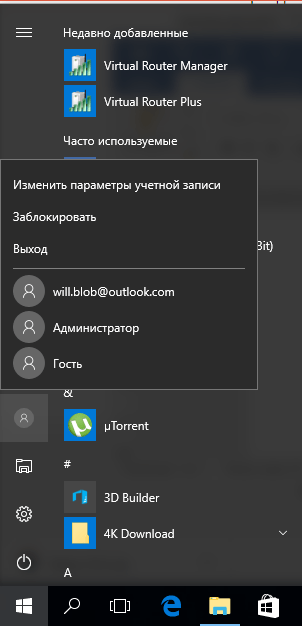
After you log in again, the skin change settings will take effect and the black theme will be activated.
This completes the whole algorithm. From now on, you will be able to enjoy seeing the dark colors of the application store, options windows and a number of other applications integrated into the operating system. It is worth noting that the specified dark theme is not active in third party programs, therefore, a widespread redesign, unfortunately, is not expected.

To switch back to the light theme, you will have to resort to the services of the registry editor again and change the value of the parameters you most recently generated in the registry editor from zero to 1.
As you can see, the procedure for switching to a black theme, as well as returning back to the standard one, is absolutely clear and transparent. From you, as a user, no special effort is required to activate the new theme integrated into the anniversary windows update 10, but definitely worth a look.
All the touches and nuances of the theme are chosen in a very stylish and tasteful way: it is noticeable that the designers here did their best and brought to life many of their creative ideas and plans.
We recommend that you definitely take a look at the new black theme, and even if you do not use it all the time, then at least try to work in it, since you certainly do not lose anything, but gain quite a lot.
The Windows 10 Anniversary Update introduced a new dark window color scheme. Those users who like to change their appearance from time to time to make it different from the previous one will surely appreciate this opportunity. After all, now, in addition to the background and the color of the window titles, you can radically change the color scheme by switching to dark tones. But this does not apply to all windows and programs.
To activate the dark theme, you need to run " Windows Settings» and select the section « Personalization».
Select section " Colors» on the sidebar. At the bottom there will be a switch " Select application mode", which has two meanings " Light coloured" and " Dark».

After switching to " Dark» system windows will change color to black.

To disable this mode, switch back to " Light coloured" mode. You can also choose colors for the dark theme from the palette above, so that the dark shades of the windows are combined with the color of the window titles.

It's worth noting that the dark theme only works on windows that are part of the "new" kind of Windows apps. Desktop programs ( classic apps) still work in their own style, since in them the appearance of the windows is set by the developer himself, and not by the operating system settings.


Although some modern applications still have their own appearance, different from the settings specified in " Windows Settings ". This can be either a flaw or a conscious decision by Microsoft developers to give their own style to certain programs.



