Installing adb drivers. adb program - Installation and configuration instructions for working with Android
ADB (Android Debug Bridge Utility) is a command line included with the Android SDK. ADB allows you to control your device via USB, copy files, install and remove applications, and much more. ADB allows you to use some Android tricks.
Step 1: Install the Android SDK
Go to the Android SDK download page and scroll down to “SDK Tools Only”. Download the ZIP file for your OS and extract the archive.
Run the SDK Manager exe file and uncheck all items except "Android SDK Platform-tools". If you are using a Nexus smartphone, you can also check the box next to “Google USB drive r" to load drivers. Click on the install button. It will download and install components, including ADB and other utilities.
When the installation is complete, you can close the SDK manager.
Attention! At the moment, the installation is as follows:
Go to the Android Studio download page, scroll down to the "Get just the command line tools" section and download the archive for the appropriate OS version (Windows in our case).

Unzip the downloaded archive, for example, to the root of drive C.
Interaction with the SDK Manager is carried out through command line. You can learn all the commands, but we will focus on the main ones. To start the SDK Manager, go to the folder where you unpacked the contents of the archive> tools> bin and hold Shift key right-click on an empty area and select "Open command window" if you are using a version other than Windows 10. Or launch a command prompt and specify the working directory. In my case it is:
Cd C:\sdk-tools-windows-3859397\tools\bin

Enter command sdkmanager and press Enter to see all available options. But we are interested in the following command:
sdkmanager "platform-tools" "platforms;android-26"
This command will install platform tools (including adb and fastboot) and SDK tools for API 26, which corresponds to Android version 8.x. The full list of Android versions and their corresponding APIs is described below:
- Android 1.0 - API 1
- Android 1.1 - API 2
- Android 1.5 - API 3
- Android 1.6 - API 4
- Android 2.0/2.1 - API 5, 6, 7
- Android 2.2 - API 8
- Android 2.3 - API 9, 10
- Android 3.0 / 3.1 / 3.2 - API 11, 12, 13
- Android 4.0 - API 14, 15
- Android 4.1 / 4.2 / 4.3 - API 16, 17, 18
- Android 4.4 - API 19.20
- Android 5.0/5.1 - API 21, 22
- Android 6.0 - API 23
- Android 7.0 / 7.1 - API 24, 25
- Android 8.0/8.1 - API 26
Because I have a device with Android 7.0, then my command will look like this:
sdkmanager "platform-tools" "platforms;android-24"
You can also do this step through the Android Studio GUI. To do this, go to the download page, download, install and run Android Studio.
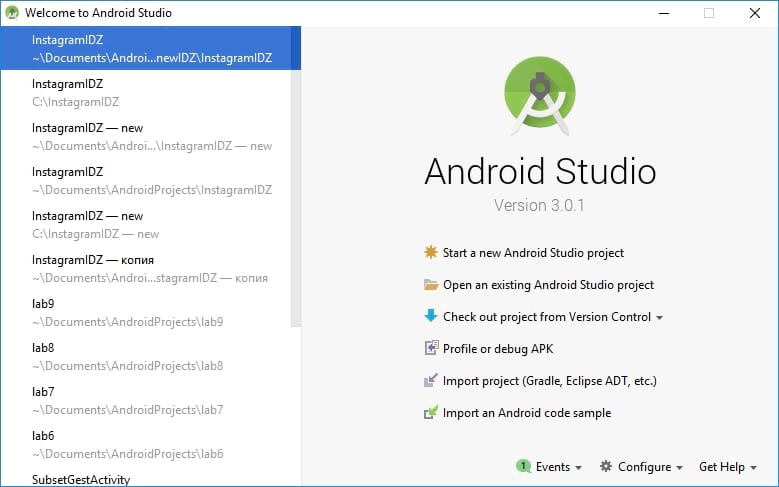
Click "Configure" and "SDK Manager".

Make sure there is a checkmark next to "Android SDK Platform-tools" and "Google USB Drive" if you are using a Nexus device. Click OK to close SDK Manager, close Android Studio as well.

Step 2: Enable USB Debugging
Go to your phone settings and select "About phone". Scroll down to "Build Number" and tap it 7 times. You should see a message that you are signed in to developer mode.
Return to home page settings, you should have a new item “For developers”. Turn on USB Debugging. Enter a password or PIN if required.

Once you've done that, connect your phone to your computer. You will get a window on your phone asking "Enable USB Debugging?". Check the "Always allow this computer" box and click OK.
Step3: Testing ADB and Installing Drivers for Your Smartphone
Open the folder where the SDK is installed and there open the platform-tools folder. This is where the ADB program is stored. Hold the Shift key and right click inside the folder. Select "Open command window".
To check if ADB is working properly, connect your Android device to your computer with USB cable and run the following command:
adb devices

You should see the device listed. If the device is connected to the computer, but it is not displayed in the list, then you need to install the ADB driver for your device. There should be corresponding files on the website of the manufacturer of your device. For example, for Motorola devices they can be downloaded, for Samsung, for HTC drivers are included in the HTC Sync Manager program. You can also find the necessary files on the XDA Developers site without any additional programs.
You can also install the Google USB Driver from the Extras folder in the SDK Manager window, as we mentioned in the first step.

If you are using the Google USB driver, you will have to force Windows to use installed drivers for your device. Open the Device Manager (right-click on the My Computer shortcut and select Properties - Device Manager), find your device in the list. Right click on it and select Properties. Click the Driver tab and click the Update button. Select "Search for drivers on this computer".
Find the Google USB Driver in the Extras folder with the SDK installed, and select the google\usb_driver folder and click Next. Once the drivers are installed, try running the adb devices command again. If everything is done correctly and the drivers are suitable, then you will see your device in the list. Congratulations, you were able to install ADB driver.
Useful adb commands
ADB offers some useful commands:
adb install C:\package.apk
- Install the application on the phone located along the path C:\package.apk on the computer;
adb uninstall package.name
- Remove the application named package.name from the device. For example, com.rovio.angrybirds will uninstall the Angry Birds game;
Adb push C:\file /sdcard/file
— Places a file from the computer to the device. This command will send the file C:\file on the computer to the device along the path /sdcard/file<.
Adb pull /sdcard/file C:\file
- Works like the previous command, but in reverse.
The Google USB Driver is required for Windows if you want to perform adb debugging with any of the Google Nexus devices. Windows drivers for all other devices are provided by the respective hardware manufacturer, as listed in the OEM USB Drivers document.
Note: If you're developing on Mac OS X or Linux, then you do not need to install a USB driver. Instead see Using Hardware Devices .
You can download the Google USB Driver for Windows in one of two ways:
Download the Google USB driver
Before downloading, you must agree to the following terms and conditions.
Terms and Conditions
This is the Android Software Development Kit License Agreement1 Introduction
1.1 The Android Software Development Kit (referred to in the License Agreement as the "SDK" and specifically including the Android system files, packaged APIs, and Google APIs add-ons) is licensed to you subject to the terms of the License Agreement. The License Agreement forms a legally binding contract between you and Google in relation to your use of the SDK. 1.2 "Android" means the Android software stack for devices, as made available under the Android Open Source Project, which is located at the following URL: http://source.android.com/, as updated from time to time. 1.3 A "compatible implementation" means any Android device that (i) complies with the Android Compatibility Definition document, which can be found at the Android compatibility website (http://source.android.com/compatibility) and which may be updated from time to time; and (ii) successfully passes the Android Compatibility Test Suite (CTS). 1.4 "Google" means Google LLC, a Delaware corporation with principal place of business at 1600 Amphitheater Parkway, Mountain View, CA 94043, United States.2. Accepting this License Agreement
2.1 In order to use the SDK, you must first agree to the License Agreement. You may not use the SDK if you do not accept the License Agreement. 2.2 By clicking to accept, you hereby agree to the terms of the License Agreement. 2.3 You may not use the SDK and may not accept the License Agreement if you are a person barred from receiving the SDK under the laws of the United States or other countries, including the country in which you are resident or from which you use the SDK . 2.4 If you are agreeing to be bound by the License Agreement on behalf of your employer or other entity, you represent and warrant that you have full legal authority to bind your employer or such entity to the License Agreement. If you do not have the requisite authority, you may not accept the License Agreement or use the SDK on behalf of your employer or other entity.3. SDK License from Google
3.1 Subject to the terms of the License Agreement, Google grants you a limited, worldwide, royalty-free, non-assignable, non-exclusive, and non-sublicensable license to use the SDK solely to develop applications for compatible implementations of Android. 3.2 You may not use this SDK to develop applications for other platforms (including non-compatible implementations of Android) or to develop another SDK. You are of course free to develop applications for other platforms, including non-compatible implementations of Android, provided that this SDK is not used for that purpose. 3.3 You agree that Google or third parties own all legal rights, title and interest in and to the SDK, including any Intellectual Property Rights that subsist in the SDK. "Intellectual Property Rights" means any and all rights under patent law, copyright law, trade secret law, trademark law, and any and all other proprietary rights. Google reserves all rights not expressly granted to you. 3.4 You may not use the SDK for any purpose not expressly permitted by the License Agreement. Except to the extent required by applicable third party licenses, you may not copy (except for backup purposes), modify, adapt, redistribute, decompile, reverse engineer, disassemble, or create derivative works of the SDK or any part of the SDK. 3.5 Use, reproduction and distribution of components of the SDK licensed under an open source software license are governed solely by the terms of that open source software license and not the License Agreement. 3.6 You agree that the form and nature of the SDK that Google provides may change without prior notice to you and that future versions of the SDK may be incompatible with applications developed on previous versions of the SDK. You agree that Google may stop (permanently or temporarily) providing the SDK (or any features within the SDK) to you or to users generally at Google's sole discretion, without prior notice to you. 3.7 Nothing in the License Agreement gives you a right to use any of Google's trade names, trademarks, service marks, logos, domain names, or other distinctive brand features. 3.8 You agree that you will not remove, obscure, or alter any proprietary rights notices (including copyright and trademark notices) that may be affixed to or contained within the SDK.4. Use of the SDK by You
4.1 Google agrees that it obtains no right, title or interest from you (or your licensors) under the License Agreement in or to any software applications that you develop using the SDK, including any intellectual property rights that subsist in those applications. 4.2 You agree to use the SDK and write applications only for purposes that are permitted by (a) the License Agreement and (b) any applicable law, regulation or generally accepted practices or guidelines in the relevant jurisdictions (including any laws regarding the export of data or software to and from the United States or other relevant countries). 4.3 You agree that if you use the SDK to develop applications for general public users, you will protect the privacy and legal rights of those users. If the users provide you with user names, passwords, or other login information or personal information, you must make the users aware that the information will be available to your application, and you must provide legally adequate privacy notice and protection for those users. If your application stores personal or sensitive information provided by users, it must do so securely. If the user provides your application with Google Account information, your application may only use that information to access the user's Google Account when, and for the limited purposes for which, the user has given you permission to do so. 4.4 You agree that you will not engage in any activity with the SDK, including the development or distribution of an application, that interferes with, disrupts, damages, or accesses in an unauthorized manner the servers, networks, or other properties or services of any third party including, 4.5 You agree that you are solely responsible for (and that Google has no responsibility to you or to any third party for) any data, content, or resources that you create, transmit or display through Android and/or applications for Android, and for the consequences of your actions (including any loss or damage which Google may suffer) by doing so. 4.6 You agree that you are solely responsible for (and that Google has no responsibility to you or to any third party for) any breach of your obligations under the License Agreement, any applicable third party contract or Terms of Service, or any applicable law or regulation, and for the consequences (including any third loss or damage which Google or any party may suffer) of any such breach.5. Your Developer Credentials
5.1 You agree that you are responsible for maintaining the confidentiality of any developer credentials that may be issued to you by Google or which you may choose yourself and that you will be solely responsible for all applications that are developed under your developer credentials.6.Privacy and Information
6.1 In order to continually innovate and improve the SDK, Google may collect certain usage statistics from the software including but not limited to a unique identifier, associated IP address, version number of the software, and information on which tools and/or services in the SDKs are being used and how they are being used. Before any of this information is collected, the SDK will notify you and seek your consent. If you withhold consent, the information will not be collected. 6.2 The data collected is examined in the aggregate to improve the SDK and is maintained in accordance with Google's Privacy Policy.7.Third Party Applications
7.1 If you use the third SDK to run applications developed by a party or that access data, content or resources provided by a third party, you agree that Google is not responsible for those applications, data, content, or resources. You understand that all data, content or resources which you may access through such third party applications are the sole responsibility of the person from which they originated and that Google is not liable for any loss or damage that you may experience as a result of the use or access of any of those third party applications, data, content, or resources. 7.2 You should be aware of the data, content, and resources presented to you through such a third party application may be protected by intellectual property rights which are owned by the providers (or by other persons or companies on their behalf). You may not modify, rent, lease, loan, sell, distribute or create derivative works based on these data, content, or resources (either in whole or in part) unless you have been specifically given permission to do so by the relevant owners. 7.3 You acknowledge that your use of such third party applications, data, content, or resources may be subject to separate terms between you and the relevant third party. In that case, the License Agreement does not affect your legal relationship with these third parties.8. Using Android APIs
8.1 Google Data APIs 8.1.1 If you use any API to retrieve data from Google, you acknowledge that the data may be protected by intellectual property rights which are owned by Google or those parties that provide the data (or by other persons or companies on their name). Your use of any such API may be subject to additional Terms of Service. You may not modify, rent, lease, loan, sell, distribute or create derivative works based on this data (either in whole or in part) unless allowed by the relevant Terms of Service. 8.1.2 If you use any API to retrieve a user's data from Google, you acknowledge and agree that you shall retrieve data only with the user's explicit consent and only when, and for the limited purposes for which, the user has given you permission to do so. If you use the Android Recognition Service API, documented at the following URL: , as updated from time to time, you acknowledge that the use of the API is subject to the Data Processing Addendum for Products where Google is a Data Processor, which is located at the following URL: https://privacy.google.com/businesses/gdprprocessorterms/ , as updated from time to time. By clicking to accept, you hereby agree to the terms of the Data Processing Addendum for Products where Google is a Data Processor.9. Terminating this License Agreement
9.1 The License Agreement will continue to apply until terminated by either you or Google as set out below. 9.2 If you want to terminate the License Agreement, you may do so by ceasing your use of the SDK and any relevant developer credentials. 9.3 Google may at any time, terminate the License Agreement with you if: (A) you have breached any provision of the License Agreement; or (B) Google is required to do so by law; or (C) the partner with whom Google offered certain parts of the SDK (such as APIs) to you has terminated its relationship with Google or ceased to offer certain parts of the SDK to you; or (D) Google decides to no longer provide the SDK or certain parts of the SDK to users in the country in which you are resident or from which you use the service, or the provision of the SDK or certain SDK services to you by Google is, in Google's sole discretion, no longer commercially viable. 9.4 When the License Agreement comes to an end, all of the legal rights, obligations and liabilities that you and Google have benefited from, been subject to (or which have accrued over while the License Agreement has been in force) or which are expressed to continue indefinitely, shall be unaffected by this cessation, and the provisions of paragraph 14.7 shall continue to apply to such rights, obligations and liabilities indefinitely.10. DISCLAIMER OF WARRANTIES
10.1 YOU EXPRESSLY UNDERSTAND AND AGREE THAT YOUR USE OF THE SDK IS AT YOUR SOLE RISK AND THAT THE SDK IS PROVIDED "AS IS" AND "AS AVAILABLE" WITHOUT WARRANTY OF ANY KIND FROM GOOGLE. 10.2 Your us of the sdk and a man Material download or aboutwide obtained Through the us of the sdk is at your other discreation and risk and yuu are solely retonesible for Any Any Day da Mage to Your Computer System or Other Device or Loss of Data that Results from Such Use . 10.3 GOOGLE FURTHER EXPRESSLY DISCLAIMS ALL WARRANTIES AND CONDITIONS OF ANY KIND, WHETHER EXPRESS OR IMPLIED, INCLUDING, BUT NOT LIMITED TO THE IMPLIED WARRANTIES AND CONDITIONS OF MERCHANTABILITY, FITNESS FOR A PARTICULAR PURPOSE AND NON-INFRINGEMENT.11. LIMITATION OF LIABILITY
11.1 YOU EXPRESSLY UNDERSTAND AND AGREE THAT GOOGLE, ITS SUBSIDIARIES AND AFFILIATES, AND ITS LICENSORS SHALL NOT BE LIABLE TO YOU UNDER ANY THEORY OF LIABILITY FOR ANY DIRECT, INDIRECT, INCIDENTAL, SPECIAL, CONSEQUENTIAL OR EXEMPLARY DAMAGES THAT MAY BE INC URRED BY YOU, INCLUDING ANY LOSS OF DATA, WHETHER OR NOT GOOGLE OR ITS REPRESENTATIVES HAVE BEEN ADVISED OF OR SHOULD HAVE BEEN AWARE OF THE POSSIBILITY OF ANY SUCH LOSSES ARISING.12. Indemnification
12.1 To the maximum extent permitted by law, you agree to defend, indemnify and hold harmless Google, its affiliates and their respective directors, officers, employees and agents from and against any and all claims, actions, suits or proceedings, as well as any and all losses, liabilities, damages, costs and expenses (including reasonable attorneys fees) arising out of or accruing from (a) your use of the SDK, (b) any application you develop on the SDK that infringes any copyright, trademark, trade secret, trade dress, patent or other intellectual property right of any person or defames any person or violates their rights of publicity or privacy, and (c) any non-compliance by you with the License Agreement.13. Changes to the License Agreement
13.1 Google may make changes to the License Agreement as it distributes new versions of the SDK. When these changes are made, Google will make a new version of the License Agreement available on the website where the SDK is made available.14. General Legal Terms
14.1 The License Agreement constitutes the whole legal agreement between you and Google and governs your use of the SDK (excluding any services which Google may provide to you under a separate written agreement), and completely replaces any prior agreements between you and Google in relation to the SDK. 14.2 You agree that if Google does not exercise or enforce any legal right or remedy which is contained in the License Agreement (or which Google has the benefit of under any applicable law), this will not be taken to be a formal waiver of Google" s rights and that those rights or remedies will still be available to Google. 14.4 You acknowledge and agree that each member of the group of companies of which Google is the parent shall be third party beneficiaries to the License Agreement and that such other companies shall be entitled to directly enforce, and rely upon, any provision of the License Agreement that confers a benefit on (or rights in favor of) them. Other than this, no other person or company shall be third party beneficiaries to the License Agreement. 14.5 EXPORT RESTRICTIONS. THE SDK IS SUBJECT TO UNITED STATES EXPORT LAWS AND REGULATIONS. YOU MUST COMPLY WITH ALL DOMESTIC AND INTERNATIONAL EXPORT LAWS AND REGULATIONS THAT APPLY TO THE SDK. THESE LAWS INCLUDE RESTRICTIONS ON DESTINATIONS, END USERS AND END USE. 14.6 The rights granted in the License Agreement may not be assigned or transferred by either you or Google without the prior written approval of the other party. Neither you nor Google shall be permitted to delegate their responsibilities or obligations under the License Agreement without the prior written approval of the other party. 14.7 The License Agreement, and your relationship with Google under the License Agreement, shall be governed by the laws of the State of California without regard to its conflict of laws provisions. You and Google agree to submit to the exclusive jurisdiction of the courts located within the county of Santa Clara, California to resolve any legal matter arising from the License Agreement. Notwithstanding this, you agree that Google shall still be allowed to apply for injunctive remedies (or an equivalent type of urgent legal relief) in any jurisdiction. January 16, 2019ADB and Fastboot utilities are included in the Android SDK (do not confuse with Android Studio, let alone download its cumbersome installation file, unless you are going to develop for Android, of course). ADB is a debugging tool that allows you to access the Android console from a computer () by connecting the gadget to a PC via USB. At the same time, it should be. Fastboot is designed to work with the device when it is loaded in the mode of the same name (if there is one on your device).
With the help you can control your smartphone/tablet from your computer: backup apps, record a screencast, put your smartphone into recovery mode and much more. In addition, you can work with ADB over Wi-Fi. To do this, your device must be root-rights, and you will also need special application that connects to a computer over a network. For example, ADB Wireless either WiFi ADB. But this is material for a separate article.
Using Fastboot you can install firmware, ( or CWM ), unlock bootloader(on devices HTC, Motorola, Sony, , , the last it is blocked), clean up system partitions.
1. First of all, go to the official website where you can download the Android SDK: https://developer.android.com/studio/index.html. We go down the page to the section "" and select the download of the archive for Windows.

2. Check the checkbox " I have read and agree with the above terms and conditions” and press the button “

3. Download it and unzip it to the root of the Disk " C:».
4. You also need to download the Java Development Kit from official page. Go to the site, agree to the terms of the license agreement by checking the box "", and download the JDK version that matches the bitness of your system.

First way
Go back to the Android SDK folder, open " tools" and run " android».

Check the box " Android SDK Platform-tools" (and " Google USB driver" if you have a Nexus device) and click " Install Packages».

Read about installing drivers for other devices below.
Select " Accept License" and press " Install».

My log showed that an error occurred during the installation process. But in the end, everything ended successfully.

After completing the above steps in the folder " tools_windows-version"," will appear, and it will contain the " adb" And " fastboot».


Second way
Go to the folder " sdk-tools-windows-version» → « tools» → « bin» and holding down the « Shift”, right-click on an empty area. Select " Open command window" or "" if one of the latest builds of Windows 10 is installed on the PC or laptop.

Paste the command into PowerShell or the command line (in PowerShell, add ./ at the beginning):

Click " Enter' to execute the command. The files will download and you will be prompted to install:

To allow, enter y , i.e. " yes", and press " Enter', then the installation of '' will begin.

At the end, the command line will display a message that the procedure completed successfully. And the folder "" with ADB and Fastboot inside will appear in " sdk-tools-windows-version».
(!) If for some reason you cannot install ADB and Fastboot using the previous methods, use the third option - just download archive"" and unzip to disk " C:».
smartphone or tablet, you need to download the USB driver: - Samsung - the driver is included in the Kies utility: http://www.samsung.com/ru/support/usefulsoftware/KIES/ or you can download it separately by selecting the desired model: http://www.samsung.com/us/support/downloads
- HTC - as part of HTC Sync Manager: http://www.htc.com/ru/software/htc-sync-manager/
- Nexus - The Android driver is installed with the Android SDK, as described above.
- Huawei - together with the HiSuite utility: http://consumer.huawei.com/minisite/HiSuite_en/index.html
- LG - Install LG PC Suite: http://www.lg.com/ru/support/software-firmware
- Motorola - see this page: https://motorola-global-portal.custhelp.com/app/answers/detail/a_id/88481
- Sony Xperia - FastBoot drivers for all models can be found here: http://developer.sonymobile.com/downloads/drivers/
- Xiaomi - Mi PC Suite: http://pcsuite.mi.com
- MTK - for Chinese devices on MediaTek chips: http://online.mediatek.com/Public%20Documents/MTK_Android_USB_Driver.zip
- Lenovo - select the model of smartphone, tablet and download the ADB driver: http://support.lenovo.com/us/en/GlobalProductSelector
- Look for solutions for devices from other manufacturers on their official websites.
There are various universal ADB driver installers (for example, this one: http://adbdriver.com/downloads/) - they can also be used, for example, when for some reason it was not possible to establish an official solution.
If your model comes with a driver without an installer, you will have to follow these steps:
1. Go to " Control Panel» → « device Manager". In Windows 10, just right-click on the menu " Start» and select « device Manager».

2. Find the device for which you need to install drivers in the list. Right click and click " Update drivers».

As you can see, the computer correctly recognizes my Nexus 7 tablet. If your PC detects the smartphone incorrectly or there is a yellow triangle with an exclamation mark inside it, the “manual” installation of Android drivers is mandatory for you.
3. Select " Search for drivers on this computer».

4. Specify the path to the folder with the drivers on the PC.

Wait for the installation to complete and then reconnect the gadget to the computer via USB.
Working with ADB or Fastboot is carried out from the command line, you can enter in two ways:
Method 1: Right click on " Start' and select ' Command Prompt (Admin)". Next, using the commands, you need to go to the folder with ADB and Fastboot (after entering each, press " Enter»).
To return to the root of the disk " C:\", use:
cd /Thanks to this command, open the desired folder:
cdIn my case it turned out like this:
cd \tools_windows-version\platform-tools
You will get (Google developers changed the name of the archive after writing the initial version of this instruction):
cd \sdk-tools-windows-version\platform-tools
The path to Fastboot and ADB is indicated, now we are working with them from the console.
To avoid doing these steps every time, add the path to "" to the variable " Path". First, go to the folder, in the navigation bar, right-click on "" and select "".

Go to " Control Panel". To do this, click " Win» + « R” and in the “Open:” field, insert . Click " OK».

Select " System» → « Additional system settings» → «».



Find the variable " Path”, highlight it and select “ Change…».

Click " Create", paste the path to the folder "" and click " OK».

2: Go to " sdk-tools-windows-version» → «», then holding « Shift", right-click on an empty space and select " Open command window" or "".

Enter the following to check how the PC sees Android (in Windows PowerShell insert ./ before the command):
adb devices

Don't forget that USB debugging must be enabled to work with ADB! You will find more useful commands in the last article, the link is at the beginning of this post.
Universal ADB Driver (UAD) is a GUI based application that allows you to quickly install the Google ADB Driver on your Computer in a few Clicks only.
Here, we have tried to share the latest version of Universal ADB Driver along with the previous releases. If you are searching for Drivers for your Android Device then this is a treat for you.
Features of Universal ADB Driver
Quick Installer:
It allows you to quickly install the Google ADB Driver in a few seconds only. Simply connect the device to the computer and run the Universal ADB Driver Setup and follow the screen instructions.
Supports every Device:
It supports almost every Android Device, whether it is from Major brands like Samsung, HTC, Sony or from Minor brands. It automatically detects the chipset of your device and install the driver accordingly.
Detects Manufacturer & Model:
It automatically detects the Manufacturer name and Model Number of your Device and shows it under the Manufacturer and Description List.
Refresh Button:
It allows you to quickly refresh the device list that is attached to the computer. This feature is introduced in version 2.0 and is not available in version 1.0.
Supports Windows x86 and x64 Bit:
It automatically detects the BITs of you computer and allows you to install the ADB Driver on Windows XP, Vista, Windows 7, Windows 8, Windows 8.1 and Windows 10 easily.
Readme Once :
[*] Compatibility: It supports Windows Computer only, including Windows XP, Windows Vista, Windows 7, Windows 8, Windows 8.1 and Windows 10.
[*] Support Nokia and Amazon: It supports Nokia devices including Nokia X, Nokia XL Series. It also supports all the Amazon Devices.
[*] How to Install: If you want to learn How to install the setup then head over to the Page.
[*] Best Alternative: Although Universal ADB Driver is perfect in all sense, but there is a great alternative available, called . Beside installing the adb driver, it also install the fastboot files on your windows computer.
[*] Credits: Universal ADB Driver is created and distributed by universaladbdriver.com. So, full credits goes to them for sharing the Driver for free.
Android Firmware
Choose your device 5Star Adcom Advan AG Mobile Alcatel Ambrane Amoi Archos Arise Bassoon Bedove Blu Bluboo Boss Style BQ Bsnl Byond Celkon Champion Cheers Cherry Colors Coolpad Croma Cubot Datawind Dexp Digiflip Elephone Eurostar Evercoss Fero Fly Gfive Gionee GoodOne Gplus Haier Hdc Hello Hitech Hotwav HSL Huawei iBall Infinix Infocus Innjoo Intex (Page 1) Intex (Page 2) Itel K-Touch Karbonn Kata Koobee Lava Leagoo Lemon Lenovo Lyf M-Horse M-Tech Magicon Malata Maximus Maxx Meizu Micromax (Page 1) Micromax (Page 2) Mobicel Mycell Nexus Obi Okapia Oplus Oppo Panasonic QMobile Rage Reach Salora Samsung Simmtronics Siwer Smile Soja Sony Xperia Spice SunUp Swipe Symphony Tecno Thl Tianhe Timmy Tooky Ubtel Ulefone Verykool Videocon Vivo Vodafone Walton Wellphone Wiko Winmax Winstar Wynncom XBO Xiaomi Xolo Xplay Xtreamer Yu ZD Real Zears Zen Ziox Zolo Zopo Zync
Choose your device 5Star Adcom Advan AG Mobile Alcatel Allview Amazon Ambrane Amgoo Amoi Archos Arise Asus Bassoon Bedove Blu Bluboo Bmobile Boss Style BQ Bsnl Byond Celkon Champion Cheers Cherry Mobile Cloudfone Colors Coolpad Croma Cubot Dell Digiflip Doogee Elephone Evercoss Evertek FireFly Fly Gfive Gigabyte Gionee Gmango GoodOne Grand Haier HCL Hello Hitech Hotwav HP HSL HTC Huawei Icemobile Infinix Innjoo Intex iPro Itel Karbonn Kata Kyocera Lava Leagoo Lemon Lenovo LG Lyf Malata Massive Maximus Maxwest Meizu Micromax Mito Mobicel Mobistel Motorola Mtech Mycell Nexus NIU NYX Obi OnePlus Oplus Oppo Orange Panasonic Pantech Philips Pipo Plum Posh Prestigio Qmobile Rage Rivo Samsung SKG SKK Smile Sony SPC Spice Symphony T-Mobile TCL Telego Timmy Toshiba TWZ Ulefone Uniscope Unnecto Uoogou UUK Verykool Vivo Vodafone Voicetel Vsun Walton WE Wiko Winmax Winstar XBO Xgody Xiaomi XMI Xolo Xplay YBZ Yezz YU Zen Ziox ZTE Zync ZYQ
Many of us are already familiar with ADB (Android Debug Bridge) because as an owner of an Android device, it is quite common to perform such simple steps, How adb push And pull, or adb reboot etc. But for many novice users, the mere sight of the command line is already intimidating, and seems prohibitively possible. Although it is actually quite simple, experienced users will not let me lie, and the biggest difficulty is to remember all these commands, although this is also not necessary, since the Internet is always at hand and finding the right command is not difficult.
Android Debug Bridge which is part of android emulator The SDK allows you to communicate between your computer and an Android device connected to it, by the way, if you need some kind of software, you can download programs for a laptop for free here. What can I do with ADB? Its capabilities are quite wide, for example, the most popular actions: copy files from an Android device to a computer, upload files from a computer to Android, execute many Linux commands, receive error reports, etc.
Therefore, if you are new to this business and want to learn a little more about ADB than just what it is, then I suggest you check out my little basic guide to learning ADB.
What you need
1. Android Debug Bridge (ADB) for Windows 32bit - download
2. Android Debug Bridge (ADB) for Windows 64bit - download
3. Computer with installed Windows OS.
Now let's move on to the active phase:
1. Download the required zip archive and extract it wherever you like, for example, drive C.
2. Now go to the C:/adb/sdk/platform-tools directory. Here you will find a set of files as shown in the picture below.
3. Hold down the Shift button + right mouse click and run the command Windows string from the current directory.
4. Enter the command adb start-server.
5. To make sure that your device is properly connected and recognized by the computer, enter the command: adb devices. If all is well, you will see something similar to this:

Now that your device is connected and everything is working, let's play with it a bit.
Reading LOGCAT via ADB
The easiest way is to run the command: adb logcat. As a result, the entire contents of the device log file will appear on the screen. To get logcat in separate file run: adb logcat > logcat.txt.
Bug reporting (BUGREPORT)
You can run the command: adb bug report, but you will receive a notification that the generated report will not be readable, so it's better to use: adb bugreport>result.txt.

ADB with ROOT permissions
To work from under ADB with full access rights, you need to root the device. If the device is already manual, then execute the command: adb root and see what is shown in the picture below (reboot ADB with root rights).

Installing Apps via ADB
To install the application, make sure that in the name apk file there were no spaces and you need to know exactly the correct path to it. Well, then we execute the command: adb install+ installation file name. In my example, I installed the papertoss game, so if everything goes well, you will get this picture on the screen:



