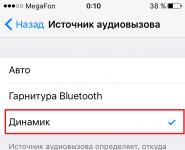Download black theme for windows 10. Dark theme in Windows settings
With the October 2018 Update, Windows 10 brought a dark theme in a much improved form compared to what was available up to this time. Now it extends to Explorer as well. Learn more about how to enable it.
Improved dark theme in Windows 10
The black and gray scheme came with the Anniversary Update version, that is, after the anniversary update, but it did not capture too many interface elements. When activated, the colors changed in built-in applications, programs from the Windows store, but the rest of the shell remained unchanged. Everything changed after the October update.
The latest version has extended the black and gray theme to File Explorer as well. The window of this system file manager is one of the most used interface elements. The lack of a black interface in it after activating the dark mode until this time was striking to the eyes.
How to enable in Windows 10
First of all, you need to check that the system is updated to the October 2018 Update, that is, to build 1809. It was in this build that Microsoft provided an improved dark theme that extends to File Explorer. If the system has not yet been updated, see ways windows updates 10 to October 2018 Update.
After installing the October build, it is enough to enable the mode, which activates the black color in all applications from the Store, as well as in the shell.
Expand the Start menu and select the gear icon to enter Settings. Then go to the Personalization tab and select Colors.
In the settings items, find the "Select a default application mode" section. There are two modes - light and dark. Check the box for "Dark". Now most of the details of the interface will be displayed in black.

The "Options" section also accepts a black and gray theme with the set color accents selected in the color settings.
As stated, it is now enabled in File Explorer as well. After right-clicking on "This PC", the pop-up menu is displayed in dark colors. But the folder and file icons still have the same color composition, which is more in line with the light theme.

Color changes are observed in pop-up windows of other programs, for example, which ask you to specify where to save the file. The context menu after right-clicking on the desktop or shortcuts is highlighted in a black outline.
Unfortunately, the mode has not yet been improved. Third-party programs do not change colors and are displayed in bright colors. Therefore, this solution is not perfect, but Microsoft is constantly trying to develop it and add wider support.
AT operating system Windows 10 can enable a dark theme. By default, Windows 10 runs in a light operating system interface design theme.
Previously, the dark theme in Window 10 was available only after making changes to the registry of the operating system. After the Windows 10 Anniversary Update, the dark theme is included directly in Windows settings 10 version 1607 and up.
Now make changes to system registry no need, because you can activate the dark theme of Windows 10 in the settings of the operating system. After applying the changes, the colors of the Windows 10 settings window, the windows of some applications built into the system, will change.
To apply more significant changes, there is another way: the inclusion of a contrasting black theme. In this case, all elements of the operating room will change color. Windows systems.
Separately, you can enable dark themes in programs: the Microsoft Edge browser or in the office suite Microsoft office.
In this article, we will look at all these options for changing the color scheme. Windows design 10.
How to make a dark theme in Windows 10
Right click on free space monitor screen. Select "Personalization" from the context menu. In the personalization options window, click the Colors tab.
In the "Select application mode" section of the settings, activate the mode: "Dark". Dark theme installed.
After that, the settings windows, the Windows Store window, and some other operating system applications will change colors to a dark color.

Users of earlier versions of Windows 10 (before version 1607) can download ready-made registry files to enable a dark theme in the OS from here.
For users who are dissatisfied with the changes that have taken place, there is a radical way to switch to a dark theme for the entire Windows 10 operating system and installed applications.
Black theme in Windows 10
In the operating system settings, there is an option to enable the black theme in Windows 10. After enabling the appropriate theme mode, Explorer, Desktop, enabled programs will change the default colors to dark (black).
Right-click on an empty area of your computer screen. In the "Options" window, go to the "Themes" tab, click on the "Theme Options" link.

In the "Personalization" window, go to the "High Contrast Themes" section, select the theme: "Contrast Black Theme".

After applying the settings, you will immediately see the changes caused by the black theme of the system.

So, for example, Explorer looks like after enabling a contrasting dark (black) theme in Windows 10. Agree, the look is not quite normal.

It is clear that such a setting for displaying a topic is an amateur. Therefore, not all users will like a similar look that works in all applications. In some applications, you can change the color of the theme, which will affect only these applications.
How to enable dark theme in Edge
To change the theme color, go to the Microsoft Edge browser settings, click on context menu"Options". In the "Choose Theme" settings item, select "Dark".

After that, the window Edge browser will change its color to dark.
How to enable dark theme in Microsoft Office
In the applications that are part of Microsoft Office, there is the ability to change the color theme office suite. I will talk about how to change the theme color in Word, using the example of Word 2007 and Word 2016 (in other versions of the program, theme changes are made in the same way).
AT Microsoft Word 2007, click on the "Office" button and then on the "Word Options" button. In the "Word Options" window, in the "Basic" tab, in the settings item " Color scheme", select "Black", and then press the "OK" button.

After that, the test window word editor will change color to dark.
In Microsoft Word 2016, go to the "File" menu, click on "Options". In the "Word Options" window, in the "General" tab, in the " Personal setting Microsoft Office", in paragraph " Office Theme» Select the option "Dark Gray" and then press the "OK" button.

The Microsoft Word window will change its color to dark.
Article Conclusions
In Windows 10, you can turn on the dark theme to change the color scheme of the operating system. The dark theme is activated separately in the Microsoft Edge browser or in Microsoft Office. To change all color settings in Windows 10, the operating system has the ability to turn on the black theme.
With Windows 8, Microsoft began to actively promote the Metro interface in its operating system, which provides for a flat design. The minimum of unnecessary objects on the screen and the brightest elements are the postulates that the developers of not only Windows 8, but also the more modern Windows 10 operating system adhered to. It is quite difficult to design the system in an interesting way, and maximum customization Windows tools- this is the choice of color for the design of menu elements. At the same time, the dark theme of Windows 10 is embedded directly in the operating system itself, which cannot be enabled through the standard settings, but it can be activated in the registry editor.
Activating the dark theme in Windows 10 causes all system apps to change their interface. Fonts and other menu items are displayed on black instead of the usual white background. Through this it is possible to achieve interesting effect and slightly diversify the interface of Windows 10.
Using the instructions below, the black background can only be set in system applications Windows 10 released by Microsoft. In particular, these applications include: the Windows Store, the calculator, the settings menu, and some others. Cardinal changes after activating the dark theme of Windows 10 should not be expected, but the system will look at least unusual.
To enable black theme in Windows 10 you need to:
- Press the key combination Windows + R on the keyboard and register the Regedit command, confirming its execution with the Enter button to enter the registry editor.
- The registry tree will be displayed on the left. It must go to:


Attention: Even if you have it installed, you still need to create a DWORD 32-bit key.
- It is important that when creating a new key, the value "0" is automatically assigned. When installing the dark theme of Windows 10, it is he who should be registered in the parameter values, so nothing needs to be changed.
- The next step is to find another folder in the registry tree at:

The result of the above steps will be the activation of the dark theme in Windows 10. To return the familiar white background in system applications, you need to set the AppsUseLightTheme keys, which were changed (created) during the instructions, to "1" instead of 0.
Windows 10 - makes it easy to enable or disable T dark theme . After you do this, all UWP (Universal Windows applications) will use Dark Mode. Previously, you had to resort to tweaking the registry, but now, you can easily enable it using the Settings application. Let's see how to do it.
How to enable Dark Mode in Windows 10.
From the Start menu, click on the gear icon or press the keyboard shortcut Win + I to open "Windows Settings".
Open the group of options - " Personalization.
In the left panel, you will see the subsection " Colors". Open this one.

Now scroll down the page and find the item - " Select default application mode", with two parameters:
- Light coloured
- Dark
Light mode is always on by default. Select Dark and you will immediately notice the change.
After enabling Dark Theme, apps such as Windows Store, Mail, Calendar, Calculator, etc. will use an energy-saving and eye-pleasing dark background. What's more, the Dark theme is great for low-light environments.

How to enable Dark Theme in Windows 10 using registry settings.
Dark theme works in Home, Pro and Enterprise editions.
Here is the way to enable dark theme on your edition of Windows 10:
1. Open the app "Registry Editor"
2. Go to the following path:
HKEY_LOCAL_MACHINE\SOFTWARE\Microsoft\Windows\CurrentVersion\Themes\Personalize
3. If in the section Themes no subsection personalize create it.
4. In chapter "Personalize" create new parameter DWORD 32 bits and name it AppsUseLightTheme, default value is 0.
5. Go to another section:
HKEY_CURRENT_USER\SOFTWARE\Microsoft\Windows\CurrentVersion\Themes\Personalize
6. Create a new parameter DWORD 32 bits and name it " AppsUseLightTheme".
7. Open the app "Options" and go to personalization settings. On the tab "Colors" (Color) , switch windows colors. The theme should change to dark.
If you want to return to the Light theme, set the value of the parameter AppsUseLightTheme - 1.
there is a dark theme, but it is not available to everyone, but only to Enterprise users or Pro versions this operating system.
However, this is not the case: the dark theme in Windows 10 is available in other builds of the system. Today I want to tell you how to enable a dark theme in any, including home Windows versions 10.
So, in order to switch to a dark theme, you need to do the following:
Enable Dark Theme in Windows 10 Professional and Enterprise:
1.
2.
3.
HKEY_LOCAL_MACHINE\SOFTWARE\Microsoft\Windows\CurrentVersion
\Themes\Personalize
4.

Enable Dark Theme in Windows 10 Home:
1. Right-click on the "Start" button (long tap on the tablet) in the menu that opens, select "Command Prompt (Administrator)"
2. In the opened window command line type regedit and hit enter
3. In the registry editor, find and open the registry branch:
HKEY_CURRENT_USER\SOFTWARE\Microsoft\Windows\CurrentVersion\
Themes\Personalize
4. Create a new DWORD value and name it AppsUseLightTheme

Close Resstra Editor, launch Settings (Start -> Settings or Notification Panel -> All Settings) and go to Personalization -> Colors

Change the position of the switch " Automatic selection background colors" and put it back.
You will notice that the application window background has changed to black.

How to disable dark theme in Windows 10
Disabling the dark theme is very simple: open the registry editor and change the value of the DWORD value you created from zero to 1.