Why the game does not run on a high-performance processor. How to switch graphics card on laptop from NVidia to Intel
Updated way
Regular method (does not always work)
Currently, there is such a solution: the laptop has two video accelerators - most often the Intel HD Graphics graphics core and a discrete chip from Nvidia, the switching mode of which can be selected in the Nvidia control panel.
Regular way:
1. In the Nvidia Control Panel, go to the Software Settings tab:
2. Click the Add button and specify executable file the game that we will be forced to run with discrete video.
A special case - only for games that use the Java machine (Minecraft and others). It is not the game executable that needs to be added to the list, but the Java machine itself. To do this, you first need to find where the javaw.exe file is launched from. For example, you can launch the task manager, go to the Processes tab, hover over the process of interest to us, right-click and select Properties. The path will be shown in the window that opens. I have javaw.exe in the C:WindowsSysWOW64 folder (Windows 7 Ultimate 64 bit, Java 7SE 32 bit). After the location of the file is known, add it, as described above.
3. Select from the drop-down list High performance Nvidia processor.
4. Click the Apply button.
Alternative way (workable)
If the regular method did not help, there is another one - not very obvious, but quite workable.ATTENTION:
This method tested on Windows 7.
This method does not work on Windows 10.
1. Open Screen resolution:
2. Click the Find button. Two more monitors will appear with the words No other screen detected:
3. Select the monitor corresponding to the discrete video accelerator:
4. Select the item Try to connect to VGA anyway from the drop-down list Multiple screens, click the Apply button:
The result will be the following:
5. Select Expand these screens, click Apply, confirm saving the settings:
Note
If you did not use the video card after turning it on alternative way, do the following.
With alternate method enabled, perform additionally full-time and enjoy the game.
The result of the alternative method
We observe the result.
Games now see both video cards.
TES: Skyrim settings window:
The video card monitoring gadget from 0rbmu2k now correctly detects the total amount of memory, the amount of used memory and GPU load in percent:
Needless to say, the games are now running faster?
By the way, I played many games by adding an executable to the Nvidia Panel using the first method. Graphics settings for a comfortable game had to be set to the bare minimum. Now FPS has increased in many games by 20-40%. In some games, I did not see a special increase in frames, but lags and friezes disappeared.
Many laptop users with two intel graphics cards and nvidia is often interested in the issue of switching these video cards among themselves. When starting a particular game, it is not clear which of the two video cards is used. In this article, you will learn how to switch from intel to nvidia on a laptop, and also make sure that it is a discrete nvidia video card that is used.
What do you need to successfully switch video cards on a laptop?
The only and obligatory condition is the availability of drivers for both video cards. You can check this as follows.
Go to the device manager by right-clicking on the " My computer” on the desktop and in the menu that opens, select “ Control«.
Entering Computer Management
In the window that opens on the left, select " Device Manager«.

Video cards in device manager
There shouldn't be any standard drivers video adapter". There should be names of both video cards.
Otherwise you will need .
Setting the nvidia graphics card driver to add switching capability
If everything is in order with the drivers, then clicking on the desktop in any free space, a menu will open in which you need to select the item " NVIDIA Control Panel«.

Login to nvidia control panel
The Nvidia graphics settings window will open. In it, you need to click on the menu item " Desktop” and put the last two checkmarks - “ Add item run from GPU to the context menu" and " Show GPU activity icon in notification area«.

Enabling context menu items for switching video cards
After that, you can close the settings window.
Now, before launching the game, right-click on its shortcut and select " Run with GPU» -> « High performance Nvidia processor«.

User Question
Hello.
I have two graphics cards on my laptop: an integrated Intel HD and a discrete NVIDIA. For some reason, many games slow down (moreover, some of them are old), I suspect that they work on the built-in video card.
How can I find out on which card they work, and if not on a discrete one, then how to use it? Thank you in advance...
Good day!
In fact, many modern laptops are equipped with two video cards: one built-in (usually Intel HD) - used when working in Windows, viewing pictures, videos, not too resource-intensive games; the second is discrete AMD or NVIDIA, necessary to run games and programs that require high performance from the video adapter.
According to the developers, the discrete graphics card should be enabled automatically when the game starts. (the rest of the time, to save battery power, the built-in video card should work) . But this does not always happen, and some games run on the built-in one - as a result, you see brakes, lags, delays, etc. In this article I will give several ways to run games on a discrete graphics card.
Note: in my manual below, I will show the setup of a discrete graphics card using NVIDIA as an example. If you have an AMD video card, the menu will be somewhat different, but the setup principle will not change (see the screenshots in the comments).
Important!
Before moving on to the methods fine tuning, you must have up-to-date video drivers installed (at least not the ones that are installed by default with Windows). I recommend using one of the driver managers, for automatic update and installation of new "firewood" (link below).
Updating Drivers in Windows 10 - Overview 5 the best programs(in Russian) -
How to update the driver for AMD graphics card, nVidia and Intel HD: A to Z -
Method number 1: using the video driver settings menu
If your drivers are installed, then by clicking the right mouse button anywhere on the desktop, in the pop-up context menu You should see a link to their setup (in my case it is a link to "NVIDIA Control Panel" ) . Let's move on to setting up the discrete video card drivers.
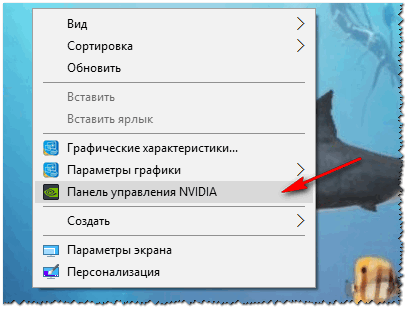

After that, you can try to run the game - it should run on a discrete graphics card.
By the way, in the NVIDIA settings you can also specify the specific video card used for a specific game. To do this, do the following:
- open graphics card settings, then tab "Manage 3D Settings" ;
- then open tab "Program settings" ;
- add desired program(in my case added a game Civilization 4);
- and set the preferred graphics processor for this application (see screenshot below);
- save settings!

Method number 2: through the conductor
If you set certain settings in the NVIDIA settings, then you can run any games and programs on the adapter you need in manual mode.
To do this, open NVIDIA settings, then in the section "Desktop " (top menu) put a couple of checkmarks:
- Add to desktop context menu;
- Add item "Run with GPU" to the context menu.

If you have enabled the previous couple of checkboxes, then the most obvious and easiest way to run the game on the desired video adapter is to open the explorer, that is desired folder, which contains the executable file with the game, and right-click on the game file (by the way, you can also do this by clicking on the icon on the desktop).
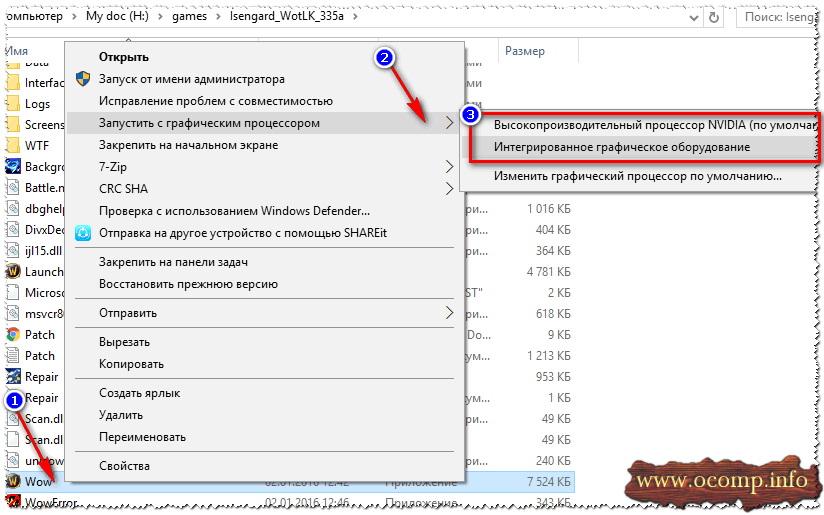
Actually, the game should run on the adapter of your choice. Now below I will consider a way to check whether this is so ...
How to check if the game is running on a discrete graphics card
First go to settings NVIDIA graphics cards and open the menu "Desktop" . In this menu, you need to enable one parameter "Display GPU activity icon in notification area" . This icon will allow you to see when the NVIDIA adapter is loaded, in fact, what we are looking for...

By the way, please note that after enabling this option, the corresponding icon will appear in your tray, next to the clock (see screenshot below).

Now let's start the game. If the game is in full screen mode, collapse it using the buttons WIN or Alt+TAB.
Please note that the NVIDIA GPU icon has become colored (in the screenshot below). Those. NVIDIA adapter started working after launching your game - it means it is involved!

The icon became colored after starting the game (bottom)
By also clicking on this icon, you can see which games (applications) are currently using this adapter (see screenshot below).
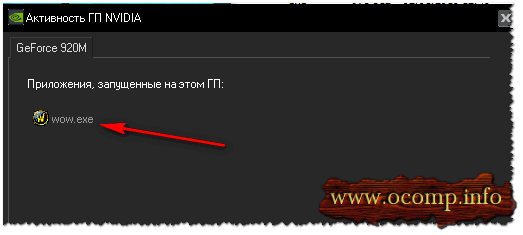
In general, this most relevant and reliable way determine if a discrete graphics card is being used.
With FPS Analysis
You can also indirectly determine whether you have a discrete video card involved by the number (the number of frames in the game). For a discrete graphics card, it is usually higher.
To see the number of FPS in games, install one of several applications: Fraps, PlayClaw, Overwolf. Then deliberately run some game on the built-in and discrete graphics cards, and you will see the difference (see screenshot below)!
If necessary, increase the graphics settings to the maximum to use the resources to the fullest (for a more obvious difference).

One more thing!
Pay attention to the noise and temperature of your laptop. If a discrete graphics card is involved, many laptop models start to make noticeably higher noise. The temperature of the video adapter also starts to rise (it can be, for example, Speccy, screen below).

Why the game may not run on a discrete graphics card
Some games stubbornly refuse to run on a discrete graphics card. You set everything in the driver settings, manually specify how to start it, but anyway - the game runs on the built-in one, lags and slows down. In this case, I recommend a few things (I encountered it myself, repeatedly)!
1. Try another OS like Windows 7
The story is simple. On one laptop for a long time I could not understand why one old game stubbornly did not start on a discrete video card (by the way, Windows 10 was installed on it). Then I decided to create another partition on the hard drive and install a second OS - Windows 7. Surprisingly, in Windows 7 the game started without problems on a discrete video card.
Conclusion: Windows 10 does not work correctly with two video cards (integrated and discrete) and old games. It is also possible that this is due to the drivers, which are not yet fully optimized for the "new" Windows 10.

2. Try turning on compatibility mode and turning off scaling
To do this, simply open the properties of the desired EXE file. Next, in the "Compatibility" section, check the box "Run this program in compatibility mode for this Windows" (example below).

3. Try installing more old version drivers (for video card)
And, the last. Not always the best new driver- the best. It is possible that there is some kind of bug in the new driver and the discrete card is not activated when the game starts. Therefore, you should try an older version of the driver, which has already been worked out for many months (years).
To help!
Restoring an old working driver: rollback to previous version -
That's all for me, I hope I answered the original question in detail.
Most often, the need to turn on a second video card arises from laptop owners. For desktop users, such questions rarely arise, since desktops are able to determine for themselves which graphics adapter is used in this moment time. In fairness, it should be noted that users of any computers may encounter situations when it is necessary to manually start a discrete video card.
A powerful video card, unlike the built-in one, is necessary to work in applications that actively use the graphics core (programs for video editing and image processing, 3D packages), as well as to run demanding games.
The advantages of discrete graphics cards are obvious:
- Significant increase computing power, which makes it possible to work in resource-intensive applications and play modern games.
- Playing "heavy" content, such as 4K video with a high bitrate.
- Using more than one monitor.
- Possibility of upgrading to a more powerful model.
Of the minuses can be identified high cost and a significant increase in the power consumption of the system as a whole. For a laptop, this means higher temperatures.
NVIDIA
The "green" video card can be enabled using software included in the driver package. It is called the NVIDIA Control Panel and is located in "Control Panels" Windows.


Now all applications that work with the video card will use only the discrete adapter.
AMD
A powerful video card from the “reds” is also enabled using proprietary AMD Catalyst Control Center software. Here you need to go to the section "Food" and in block "Switchable Graphics" select option « High performance GPU".

The result will be the same as in the case with NVIDIA.
The above recommendations will work only if there are no interruptions or malfunctions. Quite often, a discrete video card remains unused due to a disabled option in the BIOS of the motherboard, or the lack of a driver.
Driver installation
The first step after connecting the video card to motherboard should be the installation of the driver necessary for the full operation of the adapter. A universal recipe suitable for most situations is as follows:



