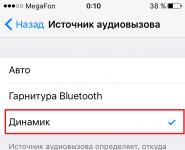Email mail. My mail
Logging into the mail and registering a Yandex mailbox
If the mail was previously registered, then he enters the account after entering the login and password. If the password is lost, the system offers to click "Remember password", then the user will go to the following page:
In this case, to restore, you will need to enter your login or your email address, as well as a verification code. If you previously entered a personal number mobile phone, then the system will help you recover your mail by sending a message with a password to your phone.
If you are on this site for the first time and definitely have not previously registered mailbox, you should click "Register" and proceed to fill out the form.
Login via social network
Recently, the system introduced another possibility to log into the account - through social networks: Vkontakte, Facebook, Twitter, Toy World, Google and Odnoklassniki. If you are logged in to the social network, you can quickly enter Yandex. If not, click on the icon of the social network, as shown in the example (Twitter is selected here) and log in first to it, and then to Yandex.
Mail Registration
Registration in Yandex mail is absolutely free, you can go through it in a couple of minutes and use your mailbox for years.
To register, fill in the fields:
- surname;
- login (and repeat it);
- password (and repeat);
- mobile phone (if available).
Pay attention to the degree of password strength, if the system considers it unreliable - change the password. If you enter a mobile phone number, you will receive confirmation to the specified number in the form of a code. The code will need to be entered in the appropriate window during registration. Immediately the user will go to the mail settings:
If you wish to receive notifications of new letters to the specified mobile number, confirm it in step #1. The user has a convenient function for setting labels, which can be named and marked by color at their own discretion. Thus, you can sort letters: by work, from friends, family.
If you have several mailboxes, you can track mail in one, specify only the addresses of other mailboxes.
Fill in the "Sender Information" section:
- Enter your name;
- enter a signature that will end each letter you send;
- add an existing photo or take a new photo with the webcam;
Choose a design style for mail, this will be Step #5.
In the sixth and final step, the system reports the completion of the configuration.
Mailbox Features
So, you are in your mailbox and immediately see two new letters that came automatically from Yandex.
The mailbox inside looks very standard.
Vertical menu
Left vertical menu and it helps to orient in letters, consists of sections:
- incoming;
- sent;
- remote;
- spam;
- drafts.
Horizontal menus
Horizontal top The menu has the following sections:
- search (transition to a search engine);
- mail (here you are now);
- disk (here you can store files and give links to them to other people so that they download the material);;
- money (here you can register a Yandex wallet);
- music (for listening to music);
- photos (for storing photos);
- more (many other sections).
lower horizontal menu consists of three sections: letters, disk, contacts (for adding regular senders to the list).
Making changes to your account and adding contacts
If you were in a hurry and created your mail with data that you would like to change (for example, you entered a fictitious name), you can always correct the situation.
Mail settings
If you want to make any changes to your account, mail settings or its design, you can do this after going to the "Settings" section of the same name, it is located on the right upper corner, next to the email address.
As you can see, the settings are extensive. From unusual features mail, it is worth noting the "Cases" section, this is a kind of diary or notebook. Here you can enter your plans and control their execution. If you work at a computer during the day and wait for certain letters, you do not need to constantly go to the mail page and refresh it to find out when a new letter arrives. You can set the sound notification function.
Contacts
If you have a contact database that you do not want to manually re-enter into "Contacts", you can import it using a special file with the ".csv" or "vCard" extension.
Working with letters and the nuances of mail
inbox
For reading incoming messages, the user needs to go to the appropriate section and click on the new letter that has arrived (the selection will then disappear). When an email is open, the following options are available to you:
- write (new letter);
- check (mail for new letters);
- reply (to an incoming open letter);
- Reply All;
- forward (to another user);
- delete;
- this is spam (the letter will be sent to the appropriate folder and new letters from its sender will now only be in this folder);
- unread (leave the message view as unread);
- add button (archive, forward, to folder, label, auto reply, with money).
Other folders
The Sent Items folder will contain emails that you send to someone. In "Deleted", "Drafts" and "Spam" corresponding to the names of the letters.
Nuances
If you have a smartphone or tablet, install the Yandex mail application and then you can read, receive and send mail on these devices as well.
When you go to another section of the Yandex service, you can always return to the mail again.
If you have difficulty creating a mailbox, watch the video as well.
Nowadays, it is useful to have your own email, as it can be used to register on many sites, receive emails and perform a large number of other important and useful things. Mail from mail.ru in the Russian-speaking segment of the Internet is one of the most popular, it is very convenient and functional, so people prefer it. If you would like to know how to create your own mail mail.ru and enter it, then this article may be useful to you.
Registration mail.ru
In order to create mail on mail ru, you must perform the following steps:
Entering the mail ru mail is not much different from entering the mail through the authorization form. You also need to click on the button "Entrance", then enter your data (login and password) and select a mail domain in a special form.
Proper mailbox setup
Many people who use the mail mail ru are interested in correct setting mailbox. This is quite easy to do, just follow these steps:

Conclusion
We hope this article was useful for you, so now you can create and open mail ru mail at any time you need.
Instruction
Typically, the full name of the mailbox displays the domain of the service in which you are registering. Register e-mail address on the most convenient search engine for you, so that you can in one click (from the transition from the main page of the service to personal account on this resource).
If you have entered your email box on Mail.ru, in order to enter it, go to the main page. A window for entering a personal login and password will appear on the left. To the right of the login, you will need to select the domain corresponding to your email address: @mail.ru, @list.ru, etc. In the lower right corner of the blue square, find the "Login" link. Click it and the contents of your mailbox will become available to you.
The path to the Yandex.ru service applications also starts from the main page. Having entered it, on the left side of the screen you will notice a small bluish window with the inscription "Mail". When you click on it, two columns will appear (for entering a login and password). Enter your data without errors, then click the "Login" button and you can manage the contents of your mailbox as you please.
Is your mailbox registered on Rambler? Go to the main page of the Internet resource and on the left side of the page in the "Mail" window fill in the fields for entering your personal data (login and password). Make a click with the computer mouse on the "Login" button and the contents of your mailbox will become available to you.
If your mailbox is registered to the Gmail system, then to enter your email address, go to the main page of the service. At the top right you will see a grayish box. Here (in two white columns) enter your username and password and click on the "Login" icon located just below. That's all you need to do to your email address.
Sources:
- email sign in
Sending emails is convenient. Anyone can cope with this if they learn how to work with a mailbox - open it and write letters.
You will need
- Computer, Internet access, username and password for e-mail.
Instruction
Enter your username and password in the appropriate fields of the window in order to open your mailbox. Pay attention to the case of entering the password - if during registration you entered the password in capital letters, then every time you enter your mailbox, you must enter it in the same letters and symbols.
Confirm the input is correct and click the "Login" button. If you have entered everything correctly, you will be directed to your email inbox. If you made a mistake in at least one letter or number of your login and password, you must enter them again. Having learned these not tricky actions, you will no longer puzzle over how to open an email box.
Related videos
note
If you go to your mailbox not from home, but from an Internet club or another third-party computer, never save your password, and when you are done, be sure to press the logout button from your mailbox.
Write down the login and password for the mailbox in your notebook or on a sticker so that you can always access your email.
Sources:
- How to create a second mailbox on Yandex in a few minutes
Today there are many options for postal services. Each is good in its own way, and at the same time has its shortcomings. Today, it is quite acceptable to have more than one mailbox on each service. One of these services is mail.ru. The advantages of mail on mail.ru is the ability to simultaneously register in the My World project and create your own blog when opening a mailbox. How to do mail on mail.ru?

Instruction
We go to the main page http://mail.ru/.
Appears with many rectangles in which you want to enter the required data. We enter them. Name, and can be entered in Russian letters. To fill in the column "Mailbox" you will need Latin. But the Internet itself will offer possible options. It is better to choose one of them, otherwise you can long and hard select login options that have not yet been occupied by other users. When filling out this column, in fact, a login is generated, which will then be required to enter the mailbox. It will need to be remembered, just like the password that is created in the next column and repeated again so that its memorization is error-free. Such a system of repetition excludes typographical errors.
But the mobile phone is not required. Then you need to left-click on the words "I do not have a mobile phone" and fill in the lines "Secret question" and "Answer". Additional e-mail can not be entered, even if it is.
Below is a checkmark in the box next to the inscription "Create a personal page on My [email protected]". If you don't want to create a page in my world project, but only want to do mail on mail.ru, then the checkbox should be removed by clicking the left mouse button on it.
After the done manipulations, left-click on the word "Register". In fact, the mailbox is ready.
When you know the mailbox of another person, they open in front of you endless possibilities for communication. You can write letters (and writing letters is often easier than talking while looking into your eyes), send photos, share information, feelings, impressions.

Instruction
When it’s inconvenient to just ask about the mailbox (you don’t have the courage to ask the one you like), you can find a reason for. Ask the person whose mailbox you need to send you some trivia by mail - data on work or study, etc.
You can introduce yourself as a person conducting a survey for and ask to answer a few minor questions. At the end, ask for the name and contact information, for example, e-mail. After all, people are more willing to give their mailbox than their phone number.
If you know the name and surname of the person whose mailbox you need to know, then you can try to find this information on social networks. For example, VKontakte or in My world, it can be in open access at the request of the person. And, for example, in My Circle projects and the like, to be a mandatory and public option for feedback.
If you know where the person you need is studying or working, you can contact the dean's office or the office manager with a request to tell you a mailbox, since you need to send some important information. In the same way, if you have mutual friends, you can ask them for the address. As a rule, people go to the extent of providing postal addresses to third parties, because this is not considered direct contact information.
Another way to find out a mailbox is to use paid online services to search for information about a person (for example, find-baza.com). No one can guarantee the accuracy of this information, but this option can be used as a last resort.
Related videos
Useful advice
Many people, in an effort to be original, come up with difficult names for their mailboxes. It can be difficult to memorize or write down these creations of fantasy by ear. In such cases, it is best to ask the person to send you a letter. Even empty. The main thing is that you will find out and save the mailbox data.
E-mail is a necessary attribute of an Internet user. It is necessary not only for correspondence and communication with other users, but also for registering on various forums and websites, making purchases in online stores, to subscribe to online publications. Advantages Email obvious: free, fast delivery of letters and ease of access to your e-mail box.

You will need
- - a computer connected to the Internet.
Instruction
In some services, you will be prompted to choose from one of the included in the mail system. Do not forget when filling in the fields of the registration form to take into account that the name must necessarily begin with a lowercase English letter and contain letters of the English alphabet, numbers and underscores.
When choosing a login, avoid names with a small number of characters, otherwise your mailbox will become an excellent target for spam mailings.
Next, enter the desired email address in the appropriate box. If this address is already taken, try registering one of the alternative addresses that will be listed in a special form.
After choosing a name, you must fill out a questionnaire. Then enter the control code shown in the picture in the special cell to protect against automatic registration, and click the registration button.
Then read the Terms of Use Agreement free service", read and agree to all the terms by checking the appropriate box. By clicking the "Next" button, you automatically accept the terms of the agreement.
In the future, you must enter the password for your mailbox twice. Create a password of at least six characters and containing only numbers and English characters. Keep your password private and don't lose it.
After that, you can complete the registration by clicking on the "Finish" button.
Related videos
Useful advice
You should not create a password that is too simple, as this will make the mailbox vulnerable to intruders and may lead to loss of confidentiality of correspondence.
Each Internet user has his own email account, and some even have more than one. Email has long supplanted paper. Undoubtedly, e-mail is much more convenient, it is easy to use, does not cause delays in the transmission of messages and is quite reliable. But few people know how to set up a mailbox.

Instruction
Not much time passes, and there are so many letters that it is very easy to lose what you need, to miss important information. So you need to put things in your own order. On your mailbox you can see the folders: "incoming", "sent", "spam", "messages", "trash", but under all this list there is a key button - "Settings".
Sort emails into folders. To do this, select the necessary messages and click the "move" button. In the window that appears, select the name of the folder where you want to put the letter.
Make it so that next time it gets right to the right place for you. To do this, open the letter and click the "More" button. In the window that opens, select "Create a rule", then select the name of the folder in which the letters will be placed (the "subject" line should be cleared). Click "Create Rule", thereby saving the settings.
People who are just starting to discover all the possibilities of the Internet may experience some difficulties with the development of e-mail. Set up a mailbox for emails- that's half the battle. After all, then you will need to somehow enter your mail. The main thing is to remember your username and password, and the rest, as they say, is a matter of technology.

Instruction
To Yandex, launch a browser and go to the page located on: mouse or press the "Enter" key on the keyboard. If you previously marked the “Remember me” field with a marker, both fields will already be filled in, you just have to click the “Login” button.
You can also log in to Yandex from the main page of the search engine (http://www.yandex.ru). A panel with fields for entering a login is located on the left side of the window. Enter your username and click the "Login" button. If you have previously agreed that the browser remembers the password, simply confirm the entry by clicking the "Login" button.
AT Mozilla browser Firefox, if you've already logged into your mailbox, but then opened another resource in the same tab, you can quickly return to your mailbox. In the upper right corner of the window, left-click on the name of your mailbox to quickly go to it from the page you are currently on.
The method of entering mailboxes on other mail services is similar to that described in the first step. To log in to your mailbox on Mail, go to the page located at: http://www.mail.ru, and in the upper part of the window on the left, enter your username and password. Press the "Login" button with the left mouse button.
To enter the mail on the Yahoo resource, in the "Login" ("Yahoo! ID") field, you must specify the name of the mailbox in full ([email protected]). In the second field ("Password") enter your password, left-click the "Sign In" button. If you put a marker in the "Keep me signed in" field, your mailbox login password will be saved. The next time you access the mail service, you will only need to click the "Sign In" button. The resource is located at: https://login.yahoo.com.
Sources:
- yandex mail log in mail

Instruction
To register in My World, you must first go to your mailbox on mail.ru. At the very top of the page you will see labels: "Mail.Ru", "", "My World", "games", "", "news", "Internet search", "all projects". Feel free to click on "My World". You don't have to go to the mailbox. Just type in the search engine "My world mail.ru". You need to enter your email address and password.
Now you can safely design your personal page. Upload a photo. You can choose one or more. Then fill out the form. Here you need to specify the date of birth, location, nickname for this social network. It can be a real or fictitious name - it doesn't matter. Most importantly, these items are mandatory. All other data about yourself is written exclusively at will.
Next - open the label "education". Here it is proposed to choose a school, technical school, university from the list. You can also enter the years of study in each of these educational institutions. After filling out this part of the questionnaire, opposite each name you specified educational institution will display how many students of those years are registered in "My World". By clicking on such a label, you can immediately start searching for them. The same situation is with colleagues at work, and with neighbors.
Any of the found people can be added as a friend. If someone was not found, try to indicate the last name, first name, gender, city in the “search” column. From the list, you can also choose a school, university, street, military unit.
In My World, you can select communities of interest, add music or videos to your page, which you can download yourself from your computer or find on this social network itself. You can specify your holidays - your friends will see this information. In this sense, the social network on mail.ru is in no way inferior to Odnoklassniki and Vkontakte.
Related videos
note
My world is ready to become everyone's world. One of the most attractive networks, the most visited and discussed among users, is the social network Moi Mir. An excellent idea, a successful implementation - and the implementation of the project had its effect. The result exceeded the wildest expectations of the creators - tens of thousands of people communicate with each other.
Useful advice
Check if you can access your Mail page. If you can't sign in, go to this section. If you have forgotten your password for a page in My World, go to the password recovery form. When, when trying to enter your page, the message “Your account has been compromised” is displayed, then to enter your World, you need to change your password and Secret Question with the answer in your mailbox, as well as enter the code that will be sent to the phone that is verified in My World.
E-mail is a tool that is practically indispensable in modern life. With the help of it, we communicate with relatives, acquaintances, conduct business correspondence. We also have the opportunity to exchange photos and share news. How to connect to email?

You will need
- - a device that supports Internet access;
- - the Internet.
Instruction
If you want to connect to free mail, go to a site that provides such an opportunity and find a link like: "Register a mailbox", "Register", "Create a mailbox". Follow the link to the mailbox registration form.
Enter information about yourself, such as name, date of birth, gender. Most mail services provide a typical form in which you only need to fill in the most necessary information.
Enter the pre-designed e-mail address, password to access the mailbox in the appropriate fields.
Fill in the security block of your mail account. It may include answers to a security question or an alternate email address. This information is useful in case you forget your credentials (email address or password). Restoration of control over your mailbox is carried out based on the information specified in the security block.
Confirm mailbox registration. Majority mail servers before confirmation, you will be asked to enter the numeric or alphabetic code shown in the picture. Enter it in the required field.
If the information you entered is correct, enter your email address and password in the appropriate fields on home page and get started with your email.
If you would like to connect to your organization's corporate email, please contact your management to do so. Wait for a decision and contact the IT department with a request to set up corporate email on your computer.
note
Useful advice
In order to make it easier for your potential correspondents in the future, try to come up with a simple email address, it will be easier to remember and will significantly speed up the correspondence process.
A person who is just starting to get acquainted with the Internet can find it difficult to navigate the variety of resources that offer many services and services. For the exchange of information there are postal services. The user starts a mailbox and gets the opportunity to exchange texts, graphics, music with other users. And at the very beginning, of course, the question arises of how to enter the mail site.

Instruction
Mail services exist in different systems: Yandex, Yahoo, Rambler, Mail, and so on. Decide where you want to have a mailbox for. It is most convenient to register mail in the system that you use most often. So, for example, if in most cases you are looking for information in search engine Yandex, for quick access to your own, it is more logical to register a mailbox on Yandex.
The mail service can be accessed both from the main search page and from the mail.yandex.ru page. For the mail.ru system (rambler.ru, yahoo.com, and so on), it is also enough to open the main page of the system. Find on the page and click on the "Start mail" or "Create a mailbox" button, and you will automatically go to the mail service.
To start a mailbox, it is not enough just to go to the mail site. You need to register. To register, enter the data that the system will request: login, password, last name, first name and patronymic (or organization name), date of birth, and so on. Remember or write down the information you entered. You will need it to enter your email inbox and, if necessary, to recover your password to enter your mail.
After registering a mailbox, remember in which system you created it or add the web page of the mail service to Bookmarks: in the browser's top menu bar, select Bookmarks and the Add command. To open a page from "Bookmarks", click on the "Bookmarks" item in the top menu bar of your browser and select the name of your mail service from the list that appears.
On the pages of systems, access to the mailbox is quite easy. The field for entering your username and password is often located on the left side of the page (in the Yahoo system - on the right side). In the first field, enter the name that you came up with for your mailbox, the prefix yandex.ru, mail.ru, and so on, in most cases, you no longer need to enter. In the second field, enter the password and click on the "Login" button or on the Enter key on the keyboard.
Sometimes you have to look for a person's email address on the World Wide Web. This is much easier to do now than it used to be. various services become more accessible to users. There are also more social networks.

Instruction
Use the site to find the right address. If you know the page on the network of the person whose address you need, find the coordinates section on it. It can contain any contact information such as skype, icq, mobile or feedback form. Let's say his website is popovalex.ru. In this case, it is likely that his email address will be [email protected] Of course, instead of info, there can be something else: ask, admin, support, etc.
Go to your email. If you have ever corresponded with the person whose address you need now, it is possible to find him in address book. It may also have the name "Contacts". This function located under the main buttons "Send", "Write", "Delete". Enter any references to the addressee in the search bar, and you will be offered a list of available email addresses. If it's not there, check your sent and deleted emails and drafts.
Find the right one using the people.yahoo.com service. Don't be put off by the fact that it's made for an English-speaking audience. It allows you to search the entire space of the Internet. Enter this link in your browser. Three columns will open in front of you. You don’t need to touch the first one, since it is better to use it only for US residents. In the next write the number of the addressee in international format and click search. You will be given the results of a Google search. If this option is not suitable for you, enter your first and last name in the 3rd column. After that, you will see a list of sites where you can find the email you are looking for.
Go to all kinds of social networks on which the address you need can be registered. There are now a huge number of such sites on the Internet, and every day thousands of new users register on them. Go to vk.com, facebook.com, twitter.com, myspace.com. After that, enter any data about the person you are looking for in the search bar. If he is already registered, you will probably find his contact email on the profile page.
Yes, when you need to remember something, especially urgently, you feel the tension of each gyrus in your head. Consciousness frantically wanders through the neurons of the hemispheres in search of the right answer. But it must be in these very neurons, it just hides, probably, in some secluded corner of memory.
And if you're lucky, the research does not last long: “Ah, that's how! Oh, how could I forget! And if not…the outcomes may already be different. For example, such as those of Chekhov's heroes, who guessed the "horse" surname ... Well, only a chance helped them.
But in our case, dear reader, in order to find out a forgotten email address, we can strain not only our own head, but also a computer, resources global networks. It may very well be that they will be able to show us the e-mail (oh, well, what is the address of this e-mail?!).
So let the secret be revealed. Still, let's try to find the address that was lost in memory.
1. Contact your friends, acquaintances, colleagues, in general, all those people with whom you corresponded via e-mail with a request to see messages from you in their mail profiles. In letters, in the line "From whom", and there will be your login e-mail box, which is the sender's address.
2. If you used a lost e-mail to register on social networks, websites and forums, open your account(log in) and go to the panel with personal data. As a rule, the address of the specified mailbox is displayed in the panel.
An example of how to do this on ok.ru:
Change settings (link under the avatar) → the “Basic” tab → the line “Email address. mail "(here you can find the loss! - mailbox login)
3. Try to find out from the search engines what your email address is. Type your first and last name in the search bar. It is possible that an indexed page with the same e-mail on the social network or on the online service that you used will appear in the issue.
4. If the "Autocomplete" option is enabled in your browser, place the cursor in the login field (in the authorization panel of the mail service). There is a chance that the address will be displayed in a tooltip (drop-down list of snippets).
5. Open the "Save passwords" setting in your browser. If it is enabled and the cache has not been cleared, the mail login will be displayed in the list of saved credentials.

Example for Google Chrome:
Settings → Passwords and forms → Prompt to save passwords… → Edit (link in the same line)
Solutions for individual services
Mail.ru
1. Type in the search Google system your first and last name (as you indicated them in the questionnaire) and add next to it Domain name service - "mail.ru".

Yandex.ru
On Yandex, you can request your username in technical support, having other identification data used in related system services.
1. Open the help section in the browser - yandex.ru/support/passport/troubleshooting/problems_forgot-login-email.xml.

2. In the text of the instruction, click one of the suggested methods (depending on what data you have).
Account number in Yandex.Money
In the form, enter your personal data (first and last name). In the "What happened" field, state your request (ask technical support to provide you with an email login). Enter your Yandex wallet ID and provide your other valid e-mail for feedback. Upon completion of the application, click the "Submit" button.

Counter ID in Yandex.Metrica
If you use Yandex Metrica on your site, on the page that opens, specify its ID (it is displayed in the HTML layout code) or the site address. Optional: In the "Message" field, place a request for an email address. Please provide a contact e-mail.


Enter the campaign or ad number and all other required data (see form fields).

3. After sending the application with verification data, Yandex technical support will send you a mailbox login to the specified e-mail.
gmail
Method number 1
If you have used e-mail mobile device under Android control, open its settings and go to Accounts → Google. In the panel that opens, you will see your login.
Method number 2
1. On the page for entering the mail, under the line for entering the login, click "Find an account".

2. In the menu that opens, select a recovery method:
- by additional e-mail;
- by phone.
3. Enter your first and last name.
4. Provide verification data. Accordingly, the address of an additional mailbox or mobile number.

5. Click the "I'm not a robot" box. Complete the test task.
6. After confirming the rights to the mailbox, the Gmail service will send you a mail address by email or phone (in an SMS message).
Successful recovery of access to your mailbox! .
Mail.ru- the most popular Internet postal service in the CIS. The resource also includes thematic news sections, social networks, messenger and search engine. Nice mailbox interface and easy setup allows him to bypass similar Google services and Yandex.
Mail.ru Service Portal - Main Page
Registration
When registering, we indicate personal data, a phone number to restore access, if the password is lost or forgotten, we select on which of the service domains your mailbox will be located -
- mail.ru;
- list.ru;
- bk.ru;
- inbox.ru
When specifying the name of the mailbox, you can view which variants of names the service has generated for you for a hint. Can stop at one of the proposed options or enter your own.
Registration form: Be sure to indicate the phone number, choosing the country of residence first.
You can have several mailboxes at once and connect them to one, not even necessarily only mail.ru. So you can view all mail from one account. To do this, on the top panel, go to “More => Settings => Mail from other mailboxes” and add already registered emails:
- Yahoo
- gmail
- Yandex
- Outlook etc.
Just click the "Add mailbox" button and enter the connected email
Decor
To make your mailbox unique, you can choose a ready-made theme in the tab on the top panel, which is called "Themes". Choose and install, try and reinstall as much as your heart desires.
You can choose any theme or color as the background.
There is one more point in the design of letters, which is desirable to set up - this is your signature at the bottom of the letter. This is what the recipient usually sees at the end, like "Sincerely, Ivan Ivanov." This can be written in "More => Settings => Name and signature" and the signature will be automatically added to each letter.
You can use the original signature if you do not conduct official correspondence.
You can also configure how the response will be sent - with or without the content of the received letter - “More => Settings => Work with letters”. Just leave or uncheck the box "Send emails". There are many more useful parameters that make it easier to work with the box:
- Adding new contacts to the Address Book.
- Display incoming mail in a folder.
- Grouping letters.
As you can see, in this tab you can create, delete, edit and clean folders.
Working with folders
For the best organization mail is sometimes required additional folders. You can create a new one by right-clicking on the list of folders. It can become an archive, a subfolder of an existing folder, store important information and be password protected, or serve as a separate correspondence.
Can be used to create a blacklist.
Mail.ru mail settings are not complicated at all. You may also be interested in the "Notifications" and "Auto Reply" tabs. You can set them up yourself.