We distribute the Internet via Wi-Fi on a smartphone. Solving problems with Wi-Fi connection Why Meiza M5 does not distribute Wi-Fi
You can distribute the Internet from an Android smartphone in three ways: via Wi-Fi, via USB and via Bluetooth. For this purpose, the Android OS provides standard functions. But it’s not enough to distribute the Internet - you also need to connect third-party devices to the network, and for this you have to carry out a series of simple manipulations. Let's see how to distribute the Internet from an Android phone to each of three ways.
We distribute the Internet using Wi-Fi:
To use your smartphone as an Internet access point via Wi-Fi, do the following actions:
2. Open the item “ Modem mode»;

3. Check the box " Dot Wi-Fi access "- the smartphone starts distributing the Internet via Wi-Fi.
You can make changes to the “Wi-Fi access point settings” by selecting the appropriate menu item - change the password or network name, or select a different protection method. Connecting to the Internet distributed in this way is very simple, and you probably know how to do it. You can use the hotspot from both Android and Windows devices.
Internet distribution using Bluetooth:
To use your smartphone as an Internet access point via Bluetooth, do the following actions:
2. We return to the main menu “Settings”, open the item “ Bluetooth", turn on visibility mode on the Android device;

3. We distribute the Internet via Bluetooth.
To connect to the Internet, which is distributed via Bluetooth, download and install the application on your Android smartphone or tablet. Open the application and see a list of Bluetooth devices, select the one you need - the one from which the Internet is distributed. Internet connection is complete.
Internet distribution from an Android device via USB:
To use a smartphone or Tablet PC as an Internet access point for a home computer via USB, we perform the following actions:1. Go to “Settings”, then to “Wireless Networks”, where by checking the box select the item “ USB modem" - this item is usually hidden and becomes visible only when the Android device is connected to the PC via a USB cable;

2. On home computer go to the list of connections, select the connection that you just created. Your home PC is now connected to the Internet using a USB connection.
That's probably all - as you can see, distributing the Internet from an Android smartphone or tablet is very simple.
In this user manual we will look at the most basic questions regarding Chinese smartphones Meizu and the answers to them, and we will also tell you how to set up literally everything on your Meizu phone and how to use it to the maximum. The guide will be useful to owners of all Meizu devices: M3/X/E/S/Max, M5/M5S/Note, MX6 and Pro 6/6S Plus.
How to check the authenticity of a Meizu phone
To check the origin of your Meizu smartphone, you need to follow this link http://service.meizu.com/product to the company's official website. In the right corner there will be a shortcut to login to your Flyme account, log in to your account and follow further instructions in the service.
There are also many services on the Internet IMEI checks smartphone, but alas, they do not determine whether your phone is original or not. These services simply show whether the smartphone is certified in your country.
You can also use the AnTuTu application to check the originality - just run a benchmark and compare the characteristics of your smartphone with those declared by the manufacturer.
How to install Google Play Market on the Chinese version of a smartphone

If you buy Meizu products in Chinese stores, there is a chance to get a Chinese version without localization. They are practically no different from the global one, except for the lack of a store Google applications Play. Along with it, there is a pre-installed Meizu content store. to install Google services and app store, follow these instructions:
- swipe down to open the notification shade
- click on the Wi-Fi icon and connect to the network
- open the Meizu AppCenter store
- Type “Google Installer” into the search bar
- The icon of this application consists of 4 multi-colored squares and the letter “G”
- click Install
- After installation, open the application and run the installation
- After installation is complete, find it on your desktop Google screen Play
- Google settings and services have been successfully installed on your phone
How to enter the Meizu engineering menu
To get into engineering menu on a Meizu smartphone, just dial in the pre-installed “Phone” application following code-team *#*#3646633#*#* . That's all, after that you will be taken to the service menu.
How to turn on, turn off and restart your Meizu phone
To activate your Meizu smartphone, simply hold down the power key for a couple of seconds; it is usually located on the side edge next to the volume rocker. After the company logo (Flyme OS) lights up on the screen, release the key.
What to do if your smartphone does not turn on? Try connecting it via the included charger to the network and try activating it after a couple of minutes. If after this it does not turn on, perhaps your smartphone is not working.
To turn off or restart the device, simply hold down the power key and select the appropriate item in the menu that appears: shutdown or restart.
How to unlock Meizu if you forgot your password
It often happens that when setting up a new Meizu smartphone, you forget set password, graphic keys or PIN code. To regain access to your smartphone, you need to reset your password. How to do this - this step-by-step instruction will tell you:
- turn on your smartphone
- In the password field, enter the last code you remember
- repeat the ride 15 times
- After this the password recovery menu will appear
- enter your Flyme account password
- Set a new password in the recovery menu
- this is all
This is the most effective way to reset your Flyme password, but to do this you need to know the login and password for your account on your smartphone. Another method that sometimes works is complete hard reset How to do this is described later in this article.
How to do a Hard Reset on Meizu

To perform a full hard reset on Meizu brand smartphones, just follow these steps:
- hold down the lock key until the smartphone turns off completely
- after the phone goes off, press the lock key and volume up at the same time
- In the recovery menu that opens, select “Clear data”
- and press the right "Start" key
Hard Reset in some cases, it helps to reset the password on your smartphone; how else can you reset it?
How to find a lost Meizu smartphone via Flyme

Meizu devices have a smartphone search built into the Flyme firmware in case of loss or theft. To do this, your account must be activated on your device. Follow this link to the Meizu website http://finder.flyme.cn/browser/index.jsp, log into your Flyme account and follow the instructions to find your device.
By the way, here you can click on the lock icon and remotely lock your smartphone. As soon as it connects to the Internet, the attacker will receive a blocking notification and will not be able to access your personal data.
How to take a screenshot on any Meizu
Everything is simple here, taking a screenshot is as easy as on any other Android smartphone. To do this, simply hold down the power key and volume down (on some models up) at the same time and find a screenshot in the gallery.
How to open task manager on Meizu
To open the task manager on a Meizu smartphone, just swipe up from the bottom of the screen - swipe up gesture. If everything is done correctly, you will see a manager of all running applications for further work with them.
How to close all running applications

This instruction is suitable for everyone Meizu phones M3 Note, U10/20, etc., which run on firmware. To check/close all open applications, you need to launch the task manager (swipe from the bottom of the screen or touch the touch key from bottom to top), and then click on the cross icon. All running applications will be knocked out of the device’s memory and closed. Please note that if the application is locked (Lock function in Flyme 6), then it will not close. To do this, swipe down on it and turn off the lock.
How to launch multi-window mode on Meizu
To begin with, it is worth saying that Meizu devices Not all applications support windowed mode. So be careful and don't be alarmed if some of your apps don't want to run in split-screen mode.
To enable multi-window mode, run two required applications and drag one of them to top part display until it locks into the window. Then, click on the second application and it will open in windowed mode immediately below the first.
How to update Meizu firmware
To check if there is a firmware update for your smartphone, go to the built-in Updater app and check if there is a ROM available for download. If so, connect to Wi-Fi and download the firmware, make sure your smartphone is at least 30-50% charged and start installing the update. Before updating, we recommend backing up important data to the Google cloud or Flyme Cloud.
How to enable T9 on Meizu keyboard
If you are using a stock TouchPal keyboard, then go to Settings > Keyboard > TouchPal > Smart English and check the first item “Curve - entering words with a stroke” (this is the translation of the firmware) to activate T9 and uncheck the box to disable T9 on your Meizu smartphone.
How to remove keyboard vibration
For a pre-installed keyboard, follow the following chain: Settings > Keyboard > TouchPal > General Settings > Key Vibration and turn off the vibration sensor and keyboard vibration response. For third party keyboards, like Gboard, the settings are individual.
How to set your own ringtone to a contact
IN Meizu smartphones You can assign your own ringtone to each contact. To do this, go to contacts and click on “Add field”. Scroll the menu that appears to the very end and click on “Ringtone”. In this menu, you can set a standard ringtone for a contact, or third-party downloaded music from your player.
How to connect Meizu to a computer
If you have an original smartphone and a whole USB cable, then there should be no connection problems. The device can be connected as a flash drive with files, or as digital camera for transferring photos.
What to do if Meizu does not connect to the computer? Check functionality USB port and the phone and PC - whether it is charged from the computer. Try connecting your phone via a different cable and into a different USB port. If your computer does not see your smartphone, it may be damaged.
How to transfer and configure contacts to Meizu
To do this, you can use one of two convenient methods. You will need a Flyme or Google account. First, synchronize the contacts on your old smartphone with the Google cloud or Meizu Cloud. Then, on your new device, sign in to your account and sync your data. This way, the contacts will automatically appear on your new smartphone. Method using Google account also suitable for moving numbers from iPhone to Meizu.
How to create a folder on the Meizu home screen for applications
To create a folder for your applications, you can simply drag one program onto another and hold it there for a while until the container is created. By tapping on the name of the folder at the top, you can rename it; for convenience, you can even add special characters and emoticons.
How to increase the volume in headphones and make your smartphone louder
Attention, this method works for Meizu smartphones based on MediaTek processors. In the stock Phone application, enter the following code *#*#3646633#*#* . In the HARDWARE TESTING menu that appears, find the AUDIO > Headset Mode tab and in the lower limit Max.Vol 0~160, set the maximum value to 160 and save. Do the same in the Headset_LoudSpeaker Mode menu. Now your smartphone will sound louder, both in headphones and through the main speaker.
How to backup data in Meizu
To backup important data on your Meizu smartphone, go to Settings > About phone > Storage > Backup. Here you can choose which data and files to save in backup copy, the required ones should be ticked. The backup is saved and available at the following address in file manager- Disk/Backup. Before completely resetting your smartphone, we recommend saving a copy of the device to an external drive.
How to put a photo on a Meizu contact

Flyme allows you to put images on call contacts in HD resolution. To set a contact photo, click on the desired contact, then on the “…” icon at the bottom of the screen, then on the photo icon and set the desired photo or picture from your gallery.
How to connect wireless headphones

For example, let's take the Meizu EP51 headset, activate Bluetooth on your smartphone and search for compatible devices. In the window that appears, select EP51 and synchronize. That's all, the headphones are ready for use. The instructions are also suitable for others wireless headphones and Bluetooth headsets.
How to unlink a Flyme account from a Meizu smartphone
If, for example, you are going to sell or give your phone to someone, you should first unlink your Flyme OS account from it. To do this, simply log out of it on this device and then do full reset data (Hard Reset). How to do this is described above.
How to distribute the Internet via Wi-Fi from a Meizu phone
To use your Meizu smartphone as a modem and distribute the Internet via Wi-Fi to another device, open the curtain with quick settings and click on the “Access Point” shortcut. In the menu that opens, set up Wi-Fi access and password and start distributing the Internet.
These were the most common questions and answers regarding Meizu smartphones and Flyme OS firmware. if you have additional questions— feel free to ask them in the comments.
Almost any modern smartphone on Android or iOS can distribute the Internet to computers, phones and tablets. To organize such a network, just activate on your smartphone Mobile Internet and connect other devices via Wi-Fi, USB or Bluetooth.
How to distribute Internet from an Android smartphone
These instructions are based on the example of the Meizu M2 Note smartphone. The setup process may vary slightly on your device, but general principle will be the same.
First of all, make sure that your smartphone is connected to the mobile Internet and the signal quality is sufficient for stable operation of the Network.
Enter the device settings and open the section dedicated to wireless networks. In our case, it is called “SIM cards and networks”.

Find a submenu with a name like “Modem Mode” or “Access Point” and activate other devices in it: via USB, Wi-Fi or Bluetooth. As a rule, in the same submenu you can set a password to protect your wireless network if you distribute the Internet via Wi-Fi.


Connect the gadgets for which you will distribute the Internet to your smartphone using the method you just selected.
- If you use Wi-Fi or Bluetooth for this, then connect the devices to a network that has the same name as the model of the distributing smartphone. For example, this is how it is displayed on the Nexus 5 smartphone, which connects to the Meizu M2 Note via Wi-Fi and Bluetooth:


- If you connect your computer to your smartphone via USB and the Internet on the latter does not turn on automatically, most likely installing a driver will solve the problem. It can be found on the disk that came with the phone, or on the manufacturer's website.
After successfully connecting your gadgets to the distributing smartphone, you will be able to use the Internet on any of them, including the source device. If you have configured everything, but the data is not being transferred, your tariff plan may not support modem mode. This information can be obtained from the operator.
In exactly the same way, you can distribute the Internet from an Android tablet if it supports cellular communications.
To turn off receiving devices, exit tethering mode, then turn off Bluetooth, turn off Wi-Fi, or disconnect the USB cable, depending on your connection method.
How to distribute Internet from iPhone
These instructions are based on the example of iOS 11. Setup process on older versions operating system may vary.
Make sure that your smartphone is connected to the mobile Internet and that the signal quality is sufficient for stable operation of the Network. Button cellular communications in the “Control Center” should be green.
Open your device settings and select Cellular.


Enter the “Modem Mode” submenu, then activate the function of the same name using the switch. If “Modem Mode” cannot be enabled, contact your operator and find out if this mode is available in your tariff plan.


Using the on-screen instructions, connect your computer or other devices to your smartphone in any convenient way: via Wi-Fi, USB or Bluetooth.
- Via Bluetooth, you can connect Android devices and computers to your iPhone in modem mode. To do this, be sure to turn on Bluetooth in iOS Control Center. To connect other iOS devices, select Wi-Fi.
- Before connecting your computer to the iPhone sharing device via USB, install latest version iTunes programs. If, after connecting your smartphone, the question “Can you trust the computer?” appears, answer in the affirmative.
After successfully connecting your gadgets to the distributing iPhone, you will be able to use the Internet on any of them, including the source device.
In exactly the same way, you can distribute the Internet from an iPad if it supports cellular communications.
To turn off receiving devices, exit tethering mode, then turn off Bluetooth, turn off Wi-Fi, or disconnect the USB cable.
Almost every phone that runs on Android can distribute mobile Internet over the network. That is, Android smartphone You can turn it into just a few clicks mobile wifi router As a rule, this function is called “Access Point”.
How it works?
Your operator most likely provides Internet access. Whether it's 2G or 3G, it depends on what kind of coverage you have. So, this Internet can be used on the phone itself. Or you can distribute it to other devices via Wi-Fi networks. For example, on your tablet or laptop. Simply by launching a hotspot on Android and connecting other devices to it.
For each phone manufacturer, these settings look different. In this article, we will configure an access point using Android devices from Meizu as an example. I have a Meizu M2 Note in a silicone case, and I’ll use it as an example to show you how to distribute a Wi-Fi network. I would like to warn you that when choosing Cases for meizu, try to choose something that is not metal. Since the effect of shielding the wifi module of a smartphone is possible. On Meizu smartphones there are three ways you can share your Internet connection:
- Via Wi-Fi network, this is a regular access point, the configuration of which I will discuss below.
- Via Bluetooth. I don't think this is the best popular way, and it is unlikely to be useful to anyone.
- And USB modem. This is when you can organize shared access to the Internet via a USB cable. For example, for a desktop computer. For a laptop, it is better to distribute it over a Wi-Fi network.
Important point! If you don't have it on your phone unlimited Internet, then the provider can charge for megabytes that go over the limit. And as a rule, they are not cheap. Before turning on the access point and connecting devices to it, I advise you to find out under what conditions the operator provides you with an Internet connection.
Setting up a Wi-Fi access point on Meizu (Android)
Slide the top curtain, then turn on the display more settings, turn on mobile Internet (if it is not turned on), and click on the access point activation icon.
A message will appear below “USB modem/access point...” Click on it to configure. Or go to the settings, to the “SIM cards and networks” - “Access point” tab, and activate it with the switch.
Everything is already working. The smartphone distributes Wi-Fi. Wireless network is called the same as your device. In my case, this is “Meizu M2 Note”.
But by default, this network is not protected without a password. To set a password, on the access point settings page, click on the tab where it says “Open”.
Select Security "PSK", enter a password of at least 8 characters, and click "Save".
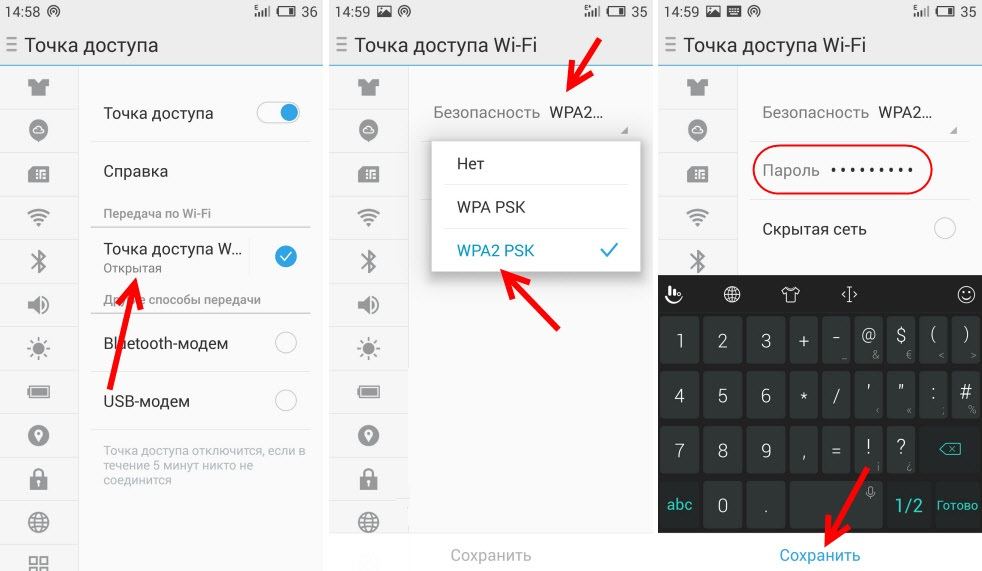
Now we can connect to the running Wi-Fi network. On the laptop, open the list of available networks, select our network, click connect, and to connect, enter the password that you just set.

You can turn off the access point on Meizu using a switch from the curtain with quick settings, or in the settings on the “Access Points” tab.


