Typical problems when working in budget planning. Advantages and disadvantages of creating an "e-budget" E-budget failed to obtain a list of certificates
lk.budget.gov.ru/udu-webcenter- if you have landed on this page, it means that you tried to enter Personal Area Electronic Budget, but failed to do so.
Why? Let's try to answer the question.
1. First of all, we check whether you also have the Jinn and TLS Continent programs installed (At the time of this writing, version 1.0.920.0 was installed). I advise you to immediately switch to

2. - The main reason why you could not enter the Electronic Budget when all the programs necessary for work are installed is not a configured browser ( Mozilla Firefox, Internet Explorer, Google Chrome, Opera). Let's look at the example of popular browsers for working in EB.
Browser settings for working in the E-Budget after switching to the TLS 2.0 Continent are not required!!!
I advise you to set everything to Internet Explorer!!!
a) Internet Explorer
1. Open the properties of the web browser.
2. Go to the "Connections" tab.
3. Press the "Network settings" button.
4. In the "Proxy server" section, set the fields Address: 127.0.0.1, Port: 8080.
5. Press the OK button.
6. Go to the "Security" tab.
7. Select a zone for setting "Trusted Sites".
8. Press the "Sites" button.
9. In the "Trusted Sites" window, uncheck the box "All sites in this zone require server verification (https:)".
10. In the "Add the next node to the zone" field, set the value "http://lk.budget.gov.ru" and click the "Add" button.
11. In the "Trusted Sites" window, click the "Close" button.
12. In the "Internet Options" window, click the "OK" button.
b) Google Chrome
1. Open web browser settings.
2. Go down the settings window and activate the link "Show advanced settings".
3. Click the "Change proxy server settings" button.
4. Repeat steps 4-12 of section "a) Internet Explorer".
c) Mozilla Firefox
1. Open the "Tools" menu and select "Settings".
2. Go to the "Additional" section on the "Network" tab.
3. In the “Connection” settings section, click the “Configure…” button.
4. In the connection parameters window that opens, set the value " Manual setting proxy service.
5. Set the values of the HTTP proxy fields: 127.0.0.1; Port: 8080.
6. Press the OK button.
7. In the "Settings" window, click the "OK" button.
d) Opera
1. Open the Settings\General settings menu.
2. Go to the "Advanced" tab, select the "Network" settings section.
3. Click the "Proxy servers..." button.
4. In the connection parameters window that opens, set the value "Manually configure proxy server".
5. For the HTTP protocol, set the values of the proxy server fields: 127.0.0.1; Port: 8080.
6. Set the value to "Use a proxy server for all protocols".
Problem
When trying to enter the personal account of the GIIS "Electronic budget", an error message appears:
Can't display this page
Enable the TLS 1.0, TLS 1.1, and TLS 1.2 protocols in the "Advanced Settings" section and try connecting to the https://ssl.budgetplan.minfin.ru webpage again. If the error persists, contact the website administrator.
Solution
It is necessary to check the workplace settings according to the document.
The instructions do not mention a few things:
- You need to install CryptoPro EDS Browser plug-in and check it out on the demo page.
- It is necessary to disable SSL / TLS protocol filtering in the antivirus settings, in other words, for the site you are looking for, you should make an exception for checking a secure connection. In different antiviruses it can be called differently. For example, in Kaspersky Free you need to go "Settings>Advanced>Network>Do not scan secure connections" .
When submitting reports in the Electronic Budget system, errors often occur. The experts of the journal Accounting in an institution have prepared a large memo with errors in the Electronic Budget and their step-by-step solution.
The memo is divided into several sections:
- Creation and editing of reporting forms;
- Import;
- Signing;
- Input and editing.
Creating and editing reporting forms
Most often, problems in GIIS Electronic budget arise with the creation and editing of reporting forms. In you will learn what to do with the following errors:
- When entering your personal account, the list form of documents is not displayed;
- When entering your personal account, button icons are not displayed;
- After the 1st day of the month reports in list form disappeared;
- The system displays an error: when creating or importing reports according to Instruction No. 33n, the chapter code was not filled;
- Unable to save report after making changes;
- Unable to load the text part of the explanatory note;
- Unable to repopulate reporting forms based on other reports;
- You must enter a filter to find the desired value;
- Compiled a form with zero indicators, the document is assigned a status
"Indicators are missing." The report does not change the status to "Submitted"; - The system gives an error: “The personal account was not found in the report f. 0503779";
- The form is in the "Control failed" status. You cannot edit the report. What to do with him?
- How to return a report with the status "Canceled"?
- Record control found an error that is valid;
- In form 0503769, the required account is not selected from the "Working Chart of Accounts" reference book;
- When you enter your personal account, there is no “Accounting and reporting” branch in the workplace;
- When you enter the menu "Formation and presentation of reports" in the list
there is no institution (AU or BU) of authority; - There is no "Approve" button for documents in the "Created with errors", "Created without errors" statuses.
Import
By importing in the memo you will find what to do with the following errors:
- The system gives errors when importing a report: “Document transformer not found”,
"Inconsistency in the number of fields in blocks TB=01, TB=02"; - The file is not loaded, and the system displays the message "Chapter code does not match";
- Unable to upload multiple reports on form 0503779 with different CFAs -
interferes with checking for uniqueness. When loading a new report with a different
KFO old is cancelled.
Signing
The memo also describes what to do with signing documents in different situations:
- The system gives an error when signing the reporting form "This user
cannot approve the document”;
in his absence? Reports have not yet been created;- The user signing the reports goes on vacation. How to sign reports
in his absence? The reports are already signed by one or more users.
Entering and editing
- The system gives an error when creating an entry in the directory "Settings
approval of reporting forms. When choosing a matching F.I.O
the user is absent or repeated several times; - The directory "Contractors" does not contain the required organization.
If you found an error in these lists that you encountered while working with the GIIS Electronic Budget, see and download the memo with the solution of these problems in
— Budget planning and their solutions.
1. When you enter your personal account, it displays a window with a warning: " There is a problem with this website's security certificate «.
Solution: You need to configure Internet Explorer. To do this, click on the icon gears in the upper right corner, then from the dropdown list Browser Properties.

In the window that opens, go to the tab Safety
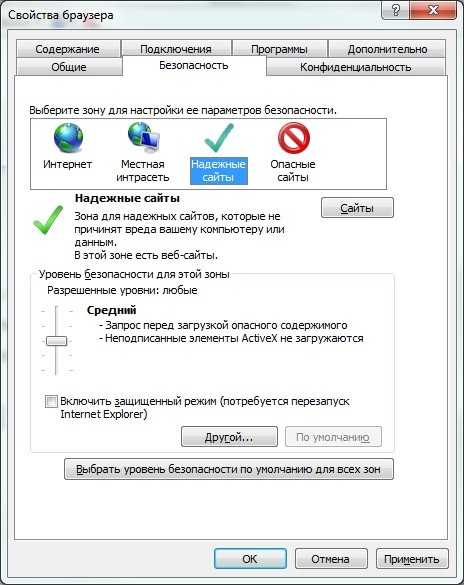
Choose Trusted Sites and click the button below Sites.

Adding *://ssl.budgetplan.minfin.ru in the box above and click Add.
2 . Window " Insert Key Media«

Solution: Check if your flash drive\ruToken\eToken with key information is inserted. If it is in place and works correctly, install the certificate. You can use .
3 .This page cannot be displayed.

Solution: Check browser version. Required for correct operation internet explorer 11.0 or equivalent with TLS GOST support. To check the version of internet explorer, you need to click on the gear , select the last line in the list that opens - About the program.

Check if the installation is correct certified version cryptographic provider CryptoPRO CSP (at the time of this writing, this is version 3.9 and 4.0).
Check for other crypto providers installed with CryptoPRO CSP (possible conflict).
Check antivirus and firewall settings. Filtering of https traffic must be disabled, or the portal address must be in the exceptions.
But this is a non-exhaustive list of problems that can be encountered in the process of working on the Budget Planning portal. For a more detailed analysis, you can contact us for remote assistance (contacts in the upper right corner of the site).
4. After selecting the certificate, a window for entering the login and password appears.
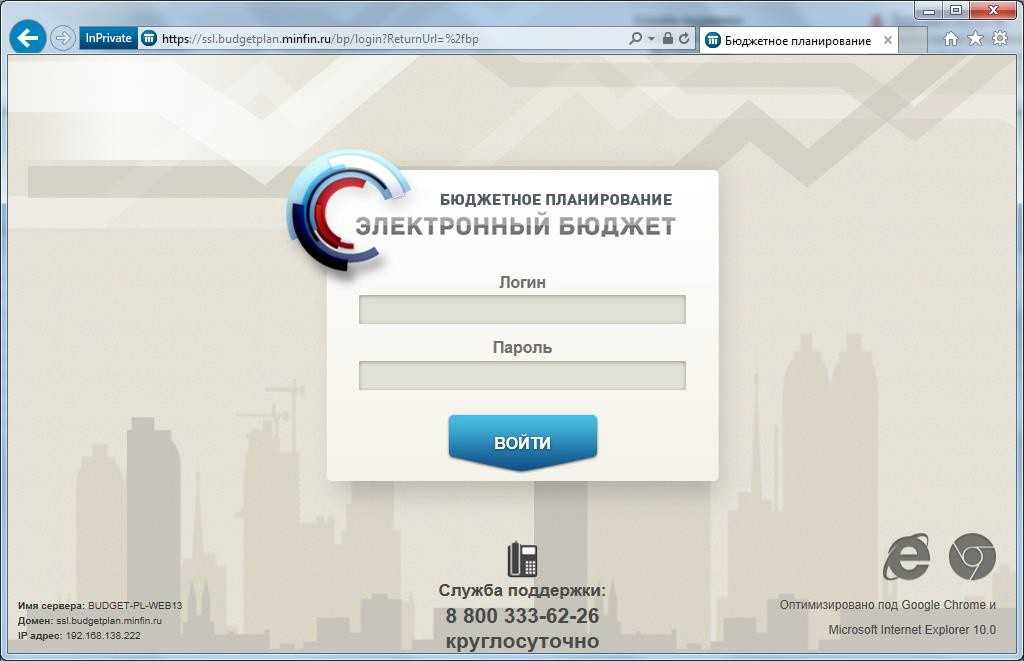
Solution: The appearance of this window indicates that the user whose certificate you have chosen is not registered in the system. The system checks the user's SNILS specified in the certificate (in the subject field) with the SNILS specified when the user registered in the system. There were cases when, during registration, a mistake was made in SNILS, for clarification, you can contact the free multichannel number technical support 8 800 350-02-18.
5. This page cannot be displayed. Enable TLS 1.0, TLS 1.1 and TLS 1.2 protocols

Solution: Most often, this error occurs due to problems with the CryptoPRO CSP and incorrect setting anti-virus software. To solve this problem, apply the recommendations from point 3.
What is the "Electronic budget" and how is it related to national projects
The e-budget system is one system management of state and municipal finances, which is operated by the Ministry of Finance. In this system, all participants in the budget process (more than 10 thousand organizations) are working on the formation of the country's budget, the implementation of state tasks, estimates, etc. All agreements for the provision of subsidies are concluded through the "Electronic Budget".
A separate subsystem has been created in the "Electronic Budget" for managing national projects implemented in accordance with the May presidential decree until 2024. The cost of implementing all national projects is estimated at 25.7 trillion rubles. from 2019 to 2024 (.pdf). Of these, 13.2 trillion will be taken over by the federal budget, for 4.9 trillion rubles. will be the responsibility of the regional authorities. At the same time, the regional authorities will mainly be provided with funding from the federal budget (about 95%).
Officials complain about freezing and crashes
For each national project, federal and regional officials must enter into the system from several hundred to several thousand indicators, a federal official explains to RBC. “Editing one checkpoint can take up to half an hour - the system is slow to respond, freezes, gives an error,” he said.
“It takes an average of seven to ten clicks to edit a single breakpoint. Thus, the average editing time of one control point can reach from several minutes to half an hour. If it is necessary to adjust the federal project for the technical process, on average, about 54 man-hours may be required, ”the official described the process of working in the system.
Adjustment 350-400 control points one federal project may require the work of three specialists for several days, a federal official cited an example. According to him, "the system is especially slow in the middle of the working day: the reaction to one click can take up to fifteen minutes."
Technical failures are also recorded by regional officials. “There are indeed technical failures in the system. We encounter them in our work and are in constant contact with Federal Treasury on the issues of their elimination, ”said RBC acting. Andrey Pshenitsyn, Minister of Finance of the Chelyabinsk Region. “From this year, information on the financing of national projects began to pass through it [the system]. Therefore, of course, it requires constant tuning, ”he added. According to Pshenitsyn, problems arise with access to the system, user registration, information input, and the correctness of its processing.
“Often a long wait for a system response ends in an error, after which in most cases it is necessary to restart and start a new session,” agrees the federal official.
The press service of the Ministry of Labor confirmed to RBC information about the failures, noting that they did not affect the work of the department, the technical support service promptly processed failure reports.
The press service of the Ministry of Telecom and Mass Communications reported to RBC that ministry employees regularly encounter various problems in working with the Electronic Budget. “Periodically, new types of errors appear. All this leads to forced downtime, to the loss of time by employees, which they could have spent much more efficiently. But it should be noted that the technical support of the system began to help more willingly and faster than before, ”the Ministry of Communications said.
The Ministry of Finance of Tatarstan, Bashkortostan and the Republic of Crimea reported that they had not encountered any failures in the system. When preparing the material, RBC sent requests to the press services of the ministries of finance of the Moscow, Sverdlovsk, Leningrad, Novosibirsk regions, as well as to the ministries of finance of the Khabarovsk Territory, the Republic of Mari El. RBC also sent requests to all ministries involved in the implementation of national projects.
The Ministry of Finance refers to the lack of experience among users
The Ministry of Finance fixes all errors that occur during the operation of the Electronic Budget subsystem, RBC was told in the department. “Given that the system is less than six months old, and more than 12,000 users work online, errors happen, this is inevitable,” the Ministry of Finance noted, adding that problems are fixed on average within no more than 18 hours.
The information system always requires great job at the initial stage of data generation, the ministry stressed. But the vast majority of appeals are requests for consultation from users who first encountered the operation of a system of this class (electronic document management, a single cloud, many controls and directories built into the system), which in itself is perceived as a difficulty in work, the Ministry of Finance believes. “Errors in the operation of the system make up a small proportion,” the department says.
“For more than six years of the functioning of the Electronic Budget system, there has not been a single case of failure to meet deadlines or slow down the process of forming or executing the budget,” the Ministry of Finance recalled. To improve the operation of the system, the Ministry of Finance regularly works to optimize the program code, load tests, and balance the load on the servers.
The structure of Rostec was responsible for the development of the system
The contract for the development of the software for the system was signed with JSC State Scientific Innovative Implementation Center (GNIVTS), RBC was told in the Ministry of Finance. The company was also engaged in the development of an IT system for the Federal Tax Service. The price of the contract was 299.7 million rubles, the deadline for performing work under the contract is December 10, 2019. “Payment is made in stages in accordance with the terms of the contract as it is delivered,” the department added.
The subcontractor of GNIVC is BARS Group — subsidiary GC Rostec. It is she who is developing the "Electronic Budget" subsystem to monitor the implementation of national projects, follows from a press release from the company.
A representative of BARS Group declined to comment. A RBC source close to the company claims that the system is working flawlessly. "Introduction of any new system accompanied by questions and the need to advise consumers of this system. The company receives applications for technical support, but they are resolved in a working order, ”says the interlocutor of RBC.


