How to fully register for State Services? I can’t register for “State Services” - what should I do? Instructions By registered mail of Russian Post.
It’s the 21st century and we need to take full advantage of the benefits of the Internet. One of them is to receive public services. And for this we need registration on the government services website. Instructions will be discussed below, but for now a little general information.
The unified portal of state and municipal services, or e-government as it is also called, opened on December 15, 2009 and is intended to provide government services to citizens of the Russian Federation in in electronic format. Simply put, to save you and me from standing in queues, for example, to receive some piece of paper from government agencies.
The most popular government services available after registering on the site
- obtaining information about fines issued by the traffic police for traffic violations;
- submitting documents to (follow the link - there are instructions on this matter)
- checking the status of an individual personal account in the Pension Fund;
- checking the presence of tax debt (read the instructions "");
- registration - registration of vehicles;
And now types of services such as payment for housing and communal services and making appointments with a doctor are gaining momentum. And all this without leaving home!
Methods of registering on the government services website
- using the insurance number of an individual personal account (SNILS) in the Pension Fund (in this case, you will have to obtain an activation code for government services - by regular mail or at Rostelecom sales and customer service offices);
- by using electronic signature, recorded on digital media (can be purchased at Rostelecom sales and customer service offices);
As for the second method and Rostelecom offices, I can’t give any instructions, because I simply wasn’t interested in it, but let’s look at the first one - by regular mail - in detail.
To begin with, you should have at hand: personal passport, SNILS and address Email. If you have not yet created an email, then hurry up and do so. On my blog there are instructions: “How to create an email on mail.ru and yandex.ru.” Use the site search and read.
Registration on the government services website. Instructions
First of all, go to the address: https://www.gosuslugi.ru/, in the window that opens, first select the location if it does not match yours. Usually it is determined automatically when entering the government services portal, but the capital of your region or region will be there, and maybe there will be an inscription “Select region”. In short, if the system does not detect it, click in this place:
Just put a dot in the pop-up window on “Detect automatically” and “Save”:

To avoid any confusion regarding registration on the government services website, I will immediately make some clarifications. Namely, there are three types of accounts:
- Simplified.
- Standard.
- Confirmed.
Depending on the type of your account in public services and some services will be available or not available. For example, a simplified one (practically no different from the standard one) only allows you to pay for housing and communal services, make an appointment with a doctor and some other minor things. Well, the confirmed one already provides everything “what your heart desires.”

Step 1. Pre-registration or simplified government services account.
There’s nothing complicated here, fill out the required fields and click “Register”:

If you made a mistake with your mobile number, you can “Change data”. Enter the code that will be sent via SMS. If you don’t receive the SMS, which happens quite often with government services, click on “Try via email” and follow the link in the letter received from the portal. If you wait, enter, then click “Continue”:

We come up with and type a password twice, click on “Finish”:

We receive a congratulation after which we will immediately be transferred back to the portal and this completes the first point of the instructions:

But don’t rush to rejoice, you have only completed pre-registration. And this simplified account and this means you won’t be able to use the most popular government services in full! So be patient, and most likely not for one day, and go through full registration, that is, do verified account b.
Step 2. Filling out personal data when registering on the government services portal.
So, let's enter your personal account. By the way, it happens that a window opens and where you entered a phone number or email, the inscription “SNILS” suddenly appears. Sometimes people get lost, but there's nothing wrong with that. Just below, in the “Login using:” line, click on the “Phone/mail” link and everything will fall into place:
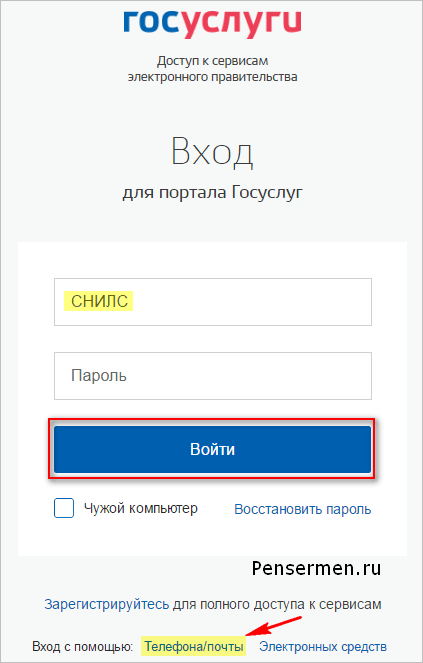
We entered. We see our personal data, click “Edit”, if necessary, edit and save. Or immediately click “Fill out profile”:
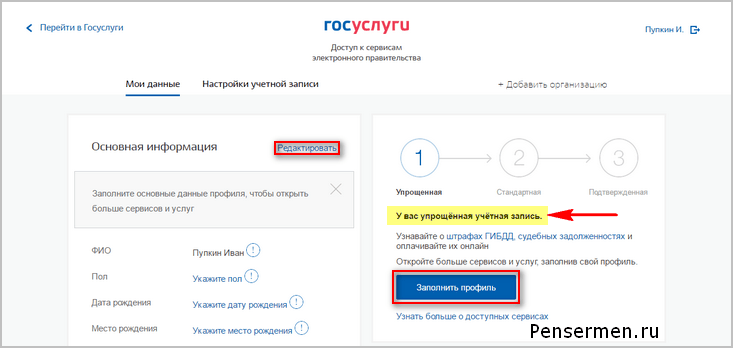

By the way, perhaps the following information window will open right away. Well, here it’s clear without any instructions - just click “Confirm”, and then follow the proven scheme as above:

To confirm, you will need to enter SNILS in the field below. If anyone doesn't know what it is, it looks like this:
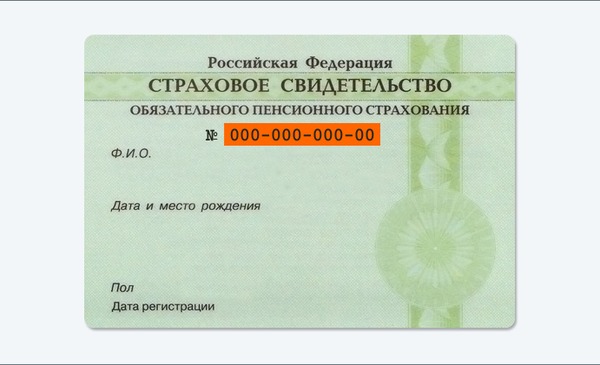
After filling out and saving personal data, it is sent for automatic verification. So point number 2 of the instructions is behind us.
Step 3. Checking the entered data during registration on the government services website.
While your data is being checked by the Pension Fund of the Russian Federation and the Federal Migration Service, sometimes a lot of time can pass and the following picture will appear on the government services website:

As soon as the verification is completed, you will receive an SMS or email, a notification will be displayed on the site and you will already have a standard account:


Once again we receive congratulations and see services available. So we are done with the third point of the instructions.
All that remains is to confirm your identity. This used to be called activation.
Step 4. Instructions for confirming identity for the government services website.
Click the "Confirm" button:
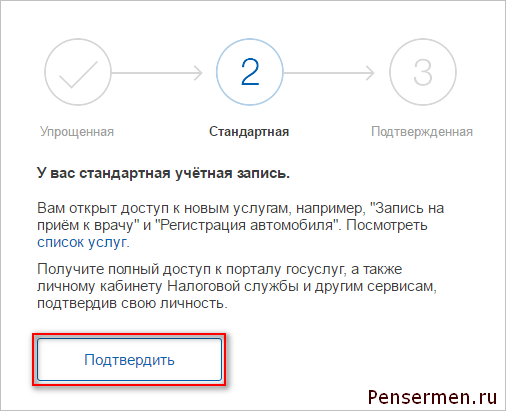
and we see the following:

As you can see from the picture, government services offer three confirmation methods. "In person at the service center" is the least attractive way. “Electronic signature or UEC” is probably the fastest. Most popular way for the site "Registered mail by Russian Post". If you click on the picture with this inscription, you will need to fill out the form that opens below it and click the “Order a letter” button:

After this, a page with your personal data will open, only another information window will be added. It is depicted a little lower. At this point, the instructions for our main actions on the government services website can be considered complete. All that remains is to wait for the letter. Typically, notification of receiving a registered letter arrives no later than two weeks after confirming your identity on the website.
Having received the letter, you must enter the code specified in it in the field on the main personal data page of your personal account, or on the government services page to confirm your identity, after clicking on “Confirm”:

After entering the code, an account confirmation window will appear and all available government services on the portal will become available to you:

That's all. I hope this one instructions for registering on the government service website will be useful for you.
Good luck to you! See you soon on the pages of the PenserMan blog.
Before receiving government services via the Internet without leaving home and without wasting time in queues, citizens of the Russian Federation need to register on the Gosuslugi.ru portal. On the State Services website, registration of an individual is a mandatory condition for using the service. We will consider the process of creating a personal account step by step below, paying special attention to each stage of registration.
The portal has several levels of accounts: simplified, standard and verified. The range of services available to you depends on your account level. To fully use the portal and receive services, such as obtaining a foreign passport, you must first register a simplified account, then enter and submit personal data for verification, and then confirm your identity in one of several ways.
Instructions for registering a personal account of State Services
What will you need to register a public service?
- mobile phone or email;
- passport details;
- insurance certificate of compulsory pension insurance (SNILS number).
Go to the official website gosuslugi.ru and click on the button "Register". The registration form is located on the page https://esia.gosuslugi.ru/registration/.
Simplified account registration
At this stage, you need to fill in 3 fields: last name, first name, mobile phone number or email address.

Fill out the form correctly and click the button "Register". After that, confirm your mobile phone number or email.

If you have indicated a mobile number, on the next page in the field "Confirmation code" enter the combination of numbers sent to you as an SMS message. Then click the “Continue” button. If the code is entered correctly and the system has confirmed the phone number, on the next page you need to create a password and enter it twice. Be careful, given password will be used to log in, so it is not recommended to use simple combinations of numbers or letters.
If during registration you specified an email address instead of a mobile phone number, you will need to follow the link from the letter sent by the system to email. Then also set a login password.
Registration of State Services simplified account completed! Now you can use a limited number of government services, for which identification confirmation is not required, as well as receive reference and information services. In order for you to be able to fully use the portal, you need to fill out personal information and confirm your identity, thereby increasing your account level. This will be discussed below.

Registration for a standard account. Entering personal data
After notification of successfully completed registration, the system will redirect you to a form to fill out your personal data. It includes passport data and SNILS number. These documents must be prepared in advance. After entering your personal data and verifying it, your account level will be upgraded to standard and you will have more opportunities to receive services on the portal.

You will need a passport and SNILS number (see photo).

Personal information should be filled out carefully and accurately. After this, you need to send them for automatic verification by clicking the “Save” button.
If you do not fill out information about yourself and go to the ESIA personal data page, you will see information that you have a simplified account, an invitation to fill out a profile and a description of the benefits of a confirmed account. Thanks to it, you will be able to use all the services presented on the portal, including ordering.
You can enter basic information to obtain a standard account by clicking on the “Fill out profile” button.

Validation of entered data
After filling out the form at the previous stage, the specified personal data is sent for automatic verification to the Pension Fund of the Russian Federation and the Ministry of Internal Affairs.

Then the system will try to find your TIN in the registers of the Federal Tax Service of Russia.

You will be able to view the results of the check in a few minutes. In special cases, it may take more than a day, but this rarely happens. After this procedure is successfully completed, a notification with the result of the verification will be sent to your mobile phone or email address, and the corresponding status will be displayed on the website.

Registration on State Services standard account is completed and you can use a limited range of services, for example, “Make an appointment with a doctor” and “Car registration”.

Identity confirmation for State Services
To fully use government services via the Internet, you need to have verified account. There are 3 ways to confirm your identity on the portal: personal visit to the nearest service center (branch of FSUE Russian Post, MFC of Russia, customer service center of OJSC Rostelecom, etc.); Internet banking of Sberbank, Tinkoff Bank or Post Bank; entering on the website a personal confirmation code received from a registered letter from the official website of the State Services.
Personal contact with the user service center
This method involves visiting a specialized service center. This could be an MFC, a branch of the Russian Post, the Pension Fund, the Department of the Ministry of Internal Affairs of Russia, an office of the Rostelecom company, a bank branch, etc. You can confirm your identity this way for free at any time, simply by visiting a center from the list of government services offered on the website. You will need to present the document that was specified at the stage of entering personal data (citizen's passport Russian Federation or other) and SNILS.
 An example of one of the user service centers
An example of one of the user service centers Do not forget to log out of your account and log in to the portal again after confirming your identity using this method in order for all services to open to you.
Through the Internet bank of Tinkoff, Post Bank or Sberbank
A new way to confirm your identity on the State Services portal is through Sberbank Online, Tinkoff Bank or Pochta Bank. If you are a client of one of the organizations, log into your personal online banking account and use these short instructions:
Tinkoff Bank
Detailed instructions We described this method in the article.

Sberbank Online

Post Bank

Ordered letter
By confirming your identity using this method, you will not be able to access personal account taxpayer on the portal nalog.ru.
In this case, a letter with an identity verification code will be sent to your specified mailing address. You can see an example of such a letter and its contents below. The code is sent by registered mail, that is, in Mailbox You will receive a notification to receive it at the Russian Post office. There you will need to present an identification document and a notice. The average delivery time for a letter is about 2 weeks from the moment it is sent.

Enter the address to which the letter should be delivered and click the “Order” button.

After receiving the code in this way, you need to enter it in a special field on the main personal data page of your personal account:

Some time later (usually the next day) after sending the letter with the code, it will be available to you free service checking its route on the Russian Post website (tracking).
The path of the letter on the Russian Post website looks like this:
There is also a way to confirm your identity using an electronic signature tool or a universal electronic card.
Result after identity confirmation
If the identity verification code is entered and successfully verified, all services on the portal will become available to you, and a confirmation of your account will appear on your personal account page. You will also receive an SMS notification about the successful completion of the procedure. Congratulations!
To start using the services via the Internet after confirmation, log out of your personal account and log in again using your account.
Finally
To conclude the instructions for registering the State Service, we recommend that you watch a short video that shows the advantages of a confirmed account on the portal.
Successful work with the Gosuslugi portal!
To take advantage of the abundance of opportunities provided by the Unified State Portal, you must first find out how to register for “State Services”. Simple confirmation Unfortunately, you won’t get away with it via email – the registration procedure for State Services is quite lengthy and consists of many stages.
It is important for the site user to know: there are several levels of accounts - simplified, standard and confirmed. It is better to complete the registration procedure, because a simplified account allows you to use a minimum set of services.
Getting ready for registration
A citizen who is going to register for State Services should have at hand:
- Russian passport - you will have to rewrite the details.
- SNILS is a green laminated document issued by the Pension Fund.
- Phone - notifications will be sent to the number. In addition, the number will be useful if the user forgets the password.
- An email address is also needed for notifications.
Step-by-step instructions on how to register on the State Services website will consist of 3 steps.
Step #1. Simplified registration
Let's start registration this way.
Click on the “Register” button in the right block of the main page:

We fill out a simple form: indicate your last name, first name, cell phone number, email address.

Click “Register” and wait for an SMS message with a code to arrive on your phone. When the code arrives, enter it in the field and click “Continue” again.


Enter the same password twice and click “Done.”
You can rejoice! Simplified registration on the State Services portal has been completed. Some of the services are now available to you, e.g. make an appointment with a doctor online. To fully use the portal, you need to know how to register on “State Services” with an account increased (standard) level.
Step #2. Standard registration
After successful simplified registration, the system transfers the user to a page with a form for filling out personal data.

At this stage, SNILS and passport details will be useful.
Advice: Complete your personal data with your TIN number, details of your compulsory medical insurance policy, driver’s license, birth certificate, military ID. In case you lose one of the listed documents, the data can be easily found in the Personal Account of the State Services.
After filling in all fields, click “Continue”. The system will begin checking the entered data - according to the information provided on the website, the duration of the check ranges from 5 minutes to 5 days. There is no need to wait for the verification to be completed in front of a computer screen. Close the site and do other things - You will be notified of a successful State Services check via SMS.
After receiving the treasured message, you become the owner standard account.
Step 3: Identity Verification
To enjoy all the privileges on the State Services website, you need to obtain a personal code. Log in to your Personal Account and click on the “Proceed to Identity Confirmation” button.

You will see that the system offers three identification methods:

Personal application to the service center: a multifunctional center in your city or a Russian post office - you need to go there, taking your passport with you. You can see where the nearest service centers are located using Yandex.Maps on the State Services website.

Enter the address into the search engine, select the required service and preferred opening hours of the center and click “Find”. The results are displayed not only on the map, but also in the form of a list of addresses.
The list will also display the approximate distance from your place of residence to the service center.
This identification method is usually used by those citizens who need to receive a service urgently. Employees of the service center verify the passport data, give the applicant an envelope containing a confirmation code inside, and tell the individual how to register on the State Services website completely.
Registered letter by mail. This method is the most convenient, because to order a letter with a code through Russian Post you don’t even need to get up from the couch. You will have to wait about 2 weeks. Previously, there was no need to visit the post office (the postman brought the letter directly to the apartment), but now it is necessary, and the site focuses the user’s attention on this. The letter is issued when the customer presents a passport.
After receiving the letter, proceed as follows:
- Find the code in the letter and log into your Personal Account at State Services.
- Follow the path “My data” to “General data” and click “Go to editing”.

- Enter the code from the letter and click “Check”.

A day after ordering the letter becomes affordable service tracking—with its help you can find out at what stage of delivery the letter is. A link to the route appears in the code confirmation block.
Please note: If you used the code from the letter to confirm your identity, you will not receive access to the taxpayer’s Personal Account on the official website of the Federal Tax Service www.nalog.ru. Therefore, the State Services website recommends applying for identification in person.
Confirmation using an electronic signature or UEC. Although this confirmation method is the fastest, it is not popular. You can obtain an electronic signature at one of the accredited centers, the current list of which is published on the portal of the Ministry of Telecom and Mass Communications.
The UEC card was discontinued on January 1, 2017, but if the card has not expired, it can still be used to authorize and confirm your account. Additionally, you will need to install a reader and a special Web browser plugin.
This method is often used by legal entities that use electronic signatures regularly.
Upon completion of registration, the system will send you a congratulatory message. After this, log back into your Personal Account - you will find that all services on the portal have become available to you.
In the electronic catalog you will familiarize yourself with the full list of services, the departments that provide them, their descriptions, and the terms of provision.
In order to get the opportunity full use To receive services from the State Services portal, you need to go through a simple registration procedure on the State Services website, which will take a little time. This step-by-step instruction will help you understand all the intricacies of the process.
- passport
- SNILS
You will also need a mobile phone to receive portal notifications and restore access to the resource in case of loss.
Stage 1. Registration on the portal
At this stage, you have gone through a simplified procedure for registering an individual, during which you have the opportunity to receive only part of the services, for example, checking for traffic police fines.
You can enter your driver’s license details, registration and residence address, international passport, vehicle, compulsory medical insurance policy, military ID.
Step 2: Completing Standard Registration
By completing your profile, you will be able to go through standard and confirmed registration, on which the number of services you receive depends.

For your account to receive standard registration It is enough to enter SNILS and then the system on the public services portal, after checking the entered data, will assign the status. The verification time takes on average 15 minutes.

After confirmation, you will receive a notification on your mobile phone.
Stage 3. Confirmation of identity on the portal
To obtain the next account status, you must confirm your identity by clicking on the “Confirm” button.
To do this, select a method that is convenient for you to complete the identification procedure and confirm your account:
- in person at the service center
- by registered mail from Russian Post
- Electronic signature or UEC

In person at the service center
Find the nearest service center on the map. Using the filter, you can select the service you are interested in. You will be provided with information about the opening hours during which you can obtain your account activation password.
When visiting the service center in person, you will need a passport and SNILS.

By registered mail of Russian Post
The home address form is auto-filled from your personal account settings; all you have to do is click the “Send letter” button. Custom the letter will come to the post office at your place of registration.
Please note that if you choose this confirmation method, you will still have limited access To electronic government services, for example, you will not be able to access the taxpayer’s personal account on the tax service website.

Electronic signature or UEC
To do this, attach the electronic signature key carrier to your computer.

The activation code received by any of the methods will become the key to fully confirm your account.
After this, you will be able to use all the functionality of the unified portal of government services without exceptions.
Still have questions? Ask them in the comments and we will definitely try to help you!
69493 viewsThe Internet portal “State Services” was created to optimize the provision of state and municipal services to the population. With its help, any citizen of Russia, regardless of geographic location, can resolve a number of issues related to various sectors of government activity: healthcare, social security, education, etc.
To identify users, the Gosuslugi website operates an authorization service; after completing the registration procedure, each individual has a personal account. This is a kind of mini-office of the user, to which only he has access. Readers are offered step-by-step instructions on how to register on the State Services website and receive the key to all its capabilities.
Step 1 – getting to know the portal
To register on the portal, you need to enter www.gosuslugi.ru in the address bar of your browser and go to the resource page. Before you start creating your personal account, it is advisable to familiarize yourself with the site interface. The State Services portal has a convenient navigation system. All information on it is grouped by user categories: for citizens, legal entities, entrepreneurs, foreign citizens and partners. You can select and, if necessary, change the category in the very top line. Here you can specify your location and select your language.

The next line is the main fixed menu of the site. It is fixed and always located at the top of the page; when scrolling and moving from section to section, it remains in one place, which is very convenient. Thus, the user can at any time, with one click of a button, get to the main page, open the service catalog, go to his personal account, start making payments, or move to the help and support section (see).
Below is a search line - a field in which you should enter the name of the service you are interested in for quick navigation.
- “Gospost” is a service that allows you to receive registered letters from authorities state power electronic;
- “Popular on the site” – a list of the most popular services;
- “Login to State Services” is an authorization service.
Below this block is the “Popular Services” section. Here site visitors can familiarize themselves with the procedure for provision, deadlines and costs of the most frequently provided services.
This is followed by the “Popular Questions” section, which contains the most common topics of user requests to the site support service. Here you can find the answer to a question related to obtaining a specific service or operation of the portal. At the bottom of the main page there are last news website and contact information.
Having received a general idea of the gosuslugi.ru portal, you can begin registering your personal account.
Step 2 – create an account
To register on the State Services website, an individual will need a passport, pension insurance certificate and personal phone number.
On home page site you need to find the authorization service under the heading “Login to State Services” and click “Register”. A registration form will open containing fields for entering your last name, first name, phone number and email address. You must fill in all the lines one by one and click on the registration button.

Within a few minutes after this action, a message with an activation code will be sent to the user’s phone (or e-mail). You need to enter the characters in the appropriate line and continue registration.
If the code is entered correctly, a page will open to create a password, which will later be used to log into your personal account. When creating a password, it is recommended to use the system hints to reliably protect your account. After entering the prepared password twice in the fields provided for this, you need to click “Done”.
At this point, the first stage of registration of an individual on the State Services portal ends, and New user receives a simplified account in which most services are unavailable. To gain extended access, you need to go through the next step - verifying your profile data.
Step 3 – fill out your account and pass verification
The personal account of the State Services website combines two sections:
- profile data – here the basic information that the user indicated about himself before registering is displayed, and there are free fields for entering document details;
- Account settings – in this tab you can upload an avatar, enable login notifications and activate additional security-related options.

To move to the next user level, you need to specify in the first section Additional information(patronymic name, date of birth, etc.) and fill in the details of your passport and insurance certificate. Then you should click on the check button and wait for the result. Information about the new user will be sent to the Pension Fund for verification ( Pension Fund) and the Main Directorate of Migration Affairs of the Ministry of Internal Affairs (Department for Migration Issues).
Step 4 – verification
To gain unlimited access to the services of the single portal www.gosuslugi.ru, the user needs to complete registration by passing verification - confirmation of identity. There are several options on how to do this:
- order a letter by mail with a verification code and enter it in your personal account;
- visit the nearest user service center (MFC, “My Documents”);
- use electronic signature tools or a universal electronic card if its validity has not yet expired.
Please note: at service centers, with the help of specialists, you can not only confirm your data, but also go through the entire registration procedure from start to finish.
Upon completion of registration, the owner of a confirmed profile on the State Services portal will be able to use all government and municipal services In addition, he will have access to his personal account on the official website of the tax service and many other services.


